Notifications
When do I receive notifications
You can receive notifications when:
- you set up a reminder
- someone assigns a task to you
- someone mentions you with @ in a comment
- a task becomes due
- someone messages you
Your notifications are private - no one can see them except for you.
All tasks you are notified about will automatically appear on your Incoming list.
You can manage what push and email notifications you’d like to receive in your account settings.
How to set up reminders
Do you have an urgent assignment and want to be sure you won’t forget about it? You can set up a reminder for a task so Nozbe will notify you about it at the chosen time.
Open a task and tap on “Remind me” to do this.
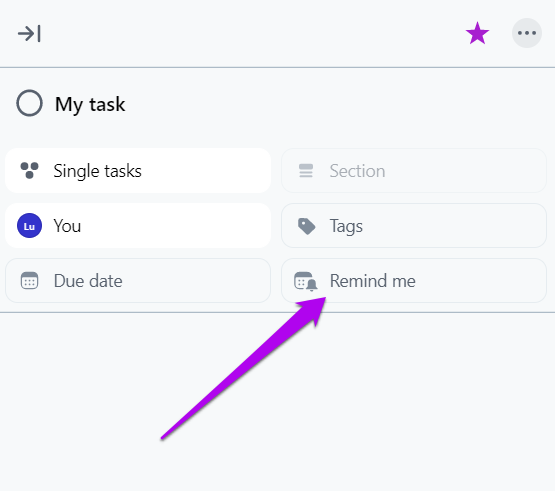
You can choose from the list of possible options (1), or you can enter your date and time (2).
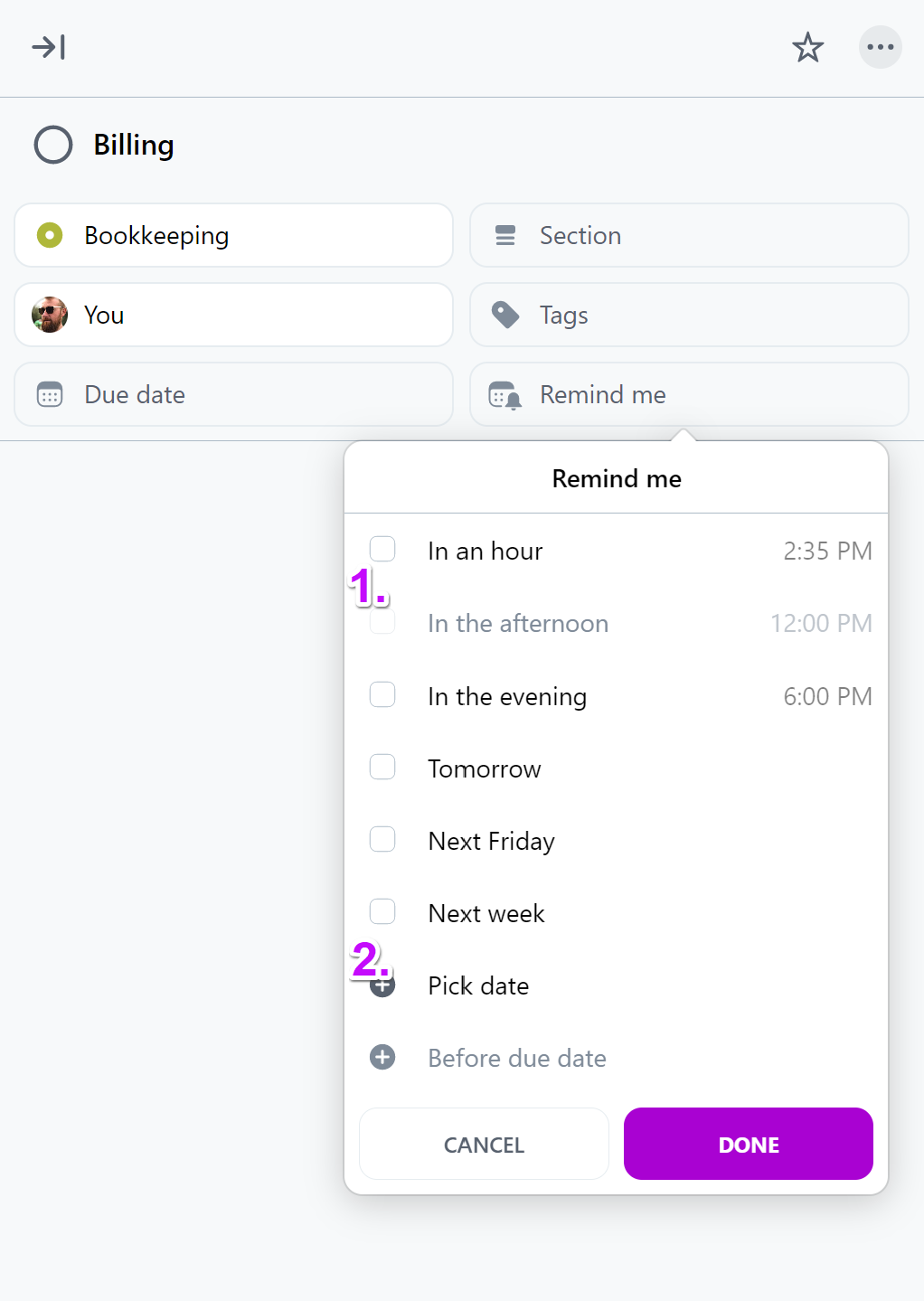
You can set a reminder even for tasks without any due date.
It is also possible to set multiple reminders for one task. To do this, tap on the reminder button again and choose one more date.
Also, you don’t have to choose the exact time. If you set a reminder only for a day, Nozbe will notify you at 7 am of the day when the task becomes due.
All reminders are private, so if you set a reminder for a task, only you will be notified about it, and it will be visible in the Reminders section in Incoming.
If someone assigns a task to you, you will be notified about it.
The same happens when someone mentions you using @ with your username in a comment.
If you want to notify others, you can add a mention to your comment. You can choose one of the following mentions:
- "@Name" - use a person’s name to send a mention notification only to them,
- "@Following" - only those following the project will be notified,
- "@All" - all people with access to the project will be notified.
Nozbe Premium users can also create user groups. The groups can be mentioned in comments using their @groupname. Read more about grouping space members.
Relative recurring reminders
This is a new option for tasks with a date and recurrence. If you set a reminder not for a fixed day but relative to the due date (Before due date and, for example, 1 day, 2 hours), Nozbe will automatically apply this setting to each future recurrence of the task.
How does this work?
- Set the date of the task
- Activate the recurrence In the Remind me field, select Before due date Specify how many days/hours/minutes before you want to see the task in Incoming and receive a notification (if push notifications are enabled)
And that’s it — every future recurrence will adopt this setting.
Notifications in Nozbe apps
To find out how notifications work in different apps and how to manage them, choose the appropriate app from the list:
No notifications - what to do?
In order for the push notifications to work, your device needs to be connected to the Internet. Check if your Internet connection is on.
If you don’t receive any notifications, even though you should, please go to your browser’s or device’s Settings and check whether notifications from Nozbe are allowed.
Notifications via email
It is also possible to receive notifications via email.
If someone mentions you, assigns you a task, one of your tasks or a reminder set by you earlier becomes due, you will receive a notification by email.
You can stop the email notifications in your Nozbe, by hitting the gear icon → Settings → Notifications → Email notifications:
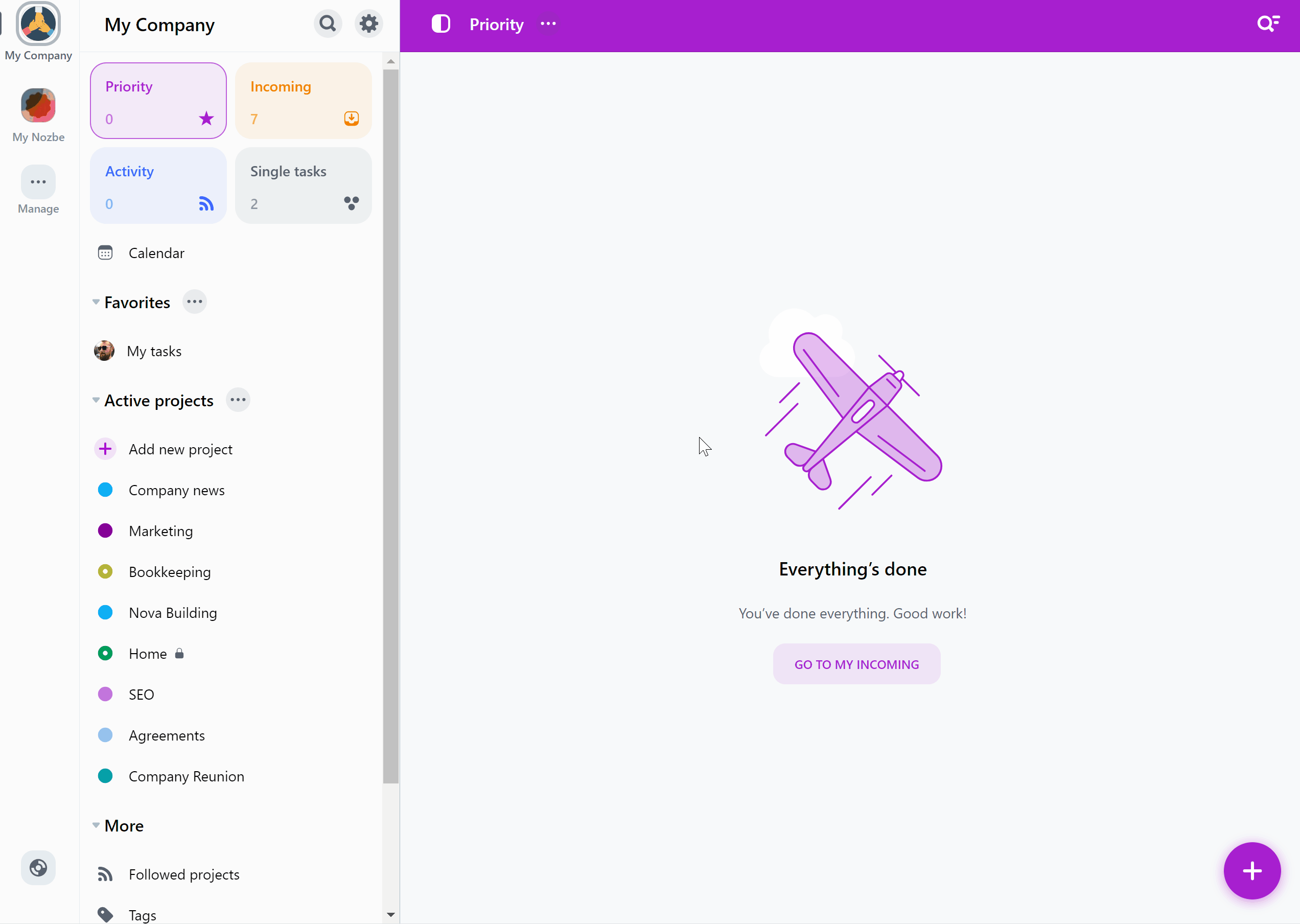
Email reports
You can receive email reports about your and your space’s statistics, activity and productivity. They will be sent to your email address periodically.
To enable them, hit the gear icon → Settings → Email reports.
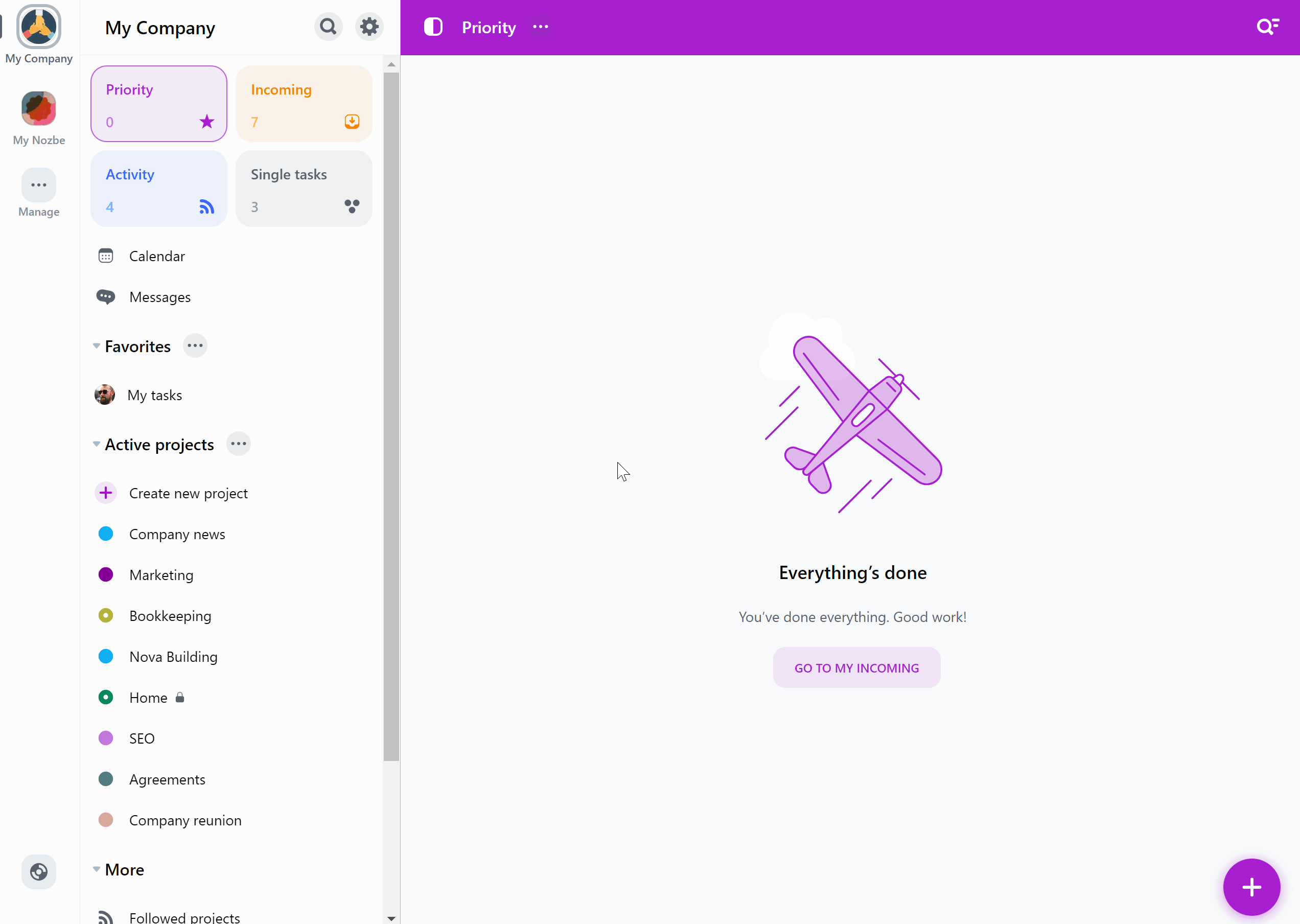
Here you will find a few types of email reports you can enable:
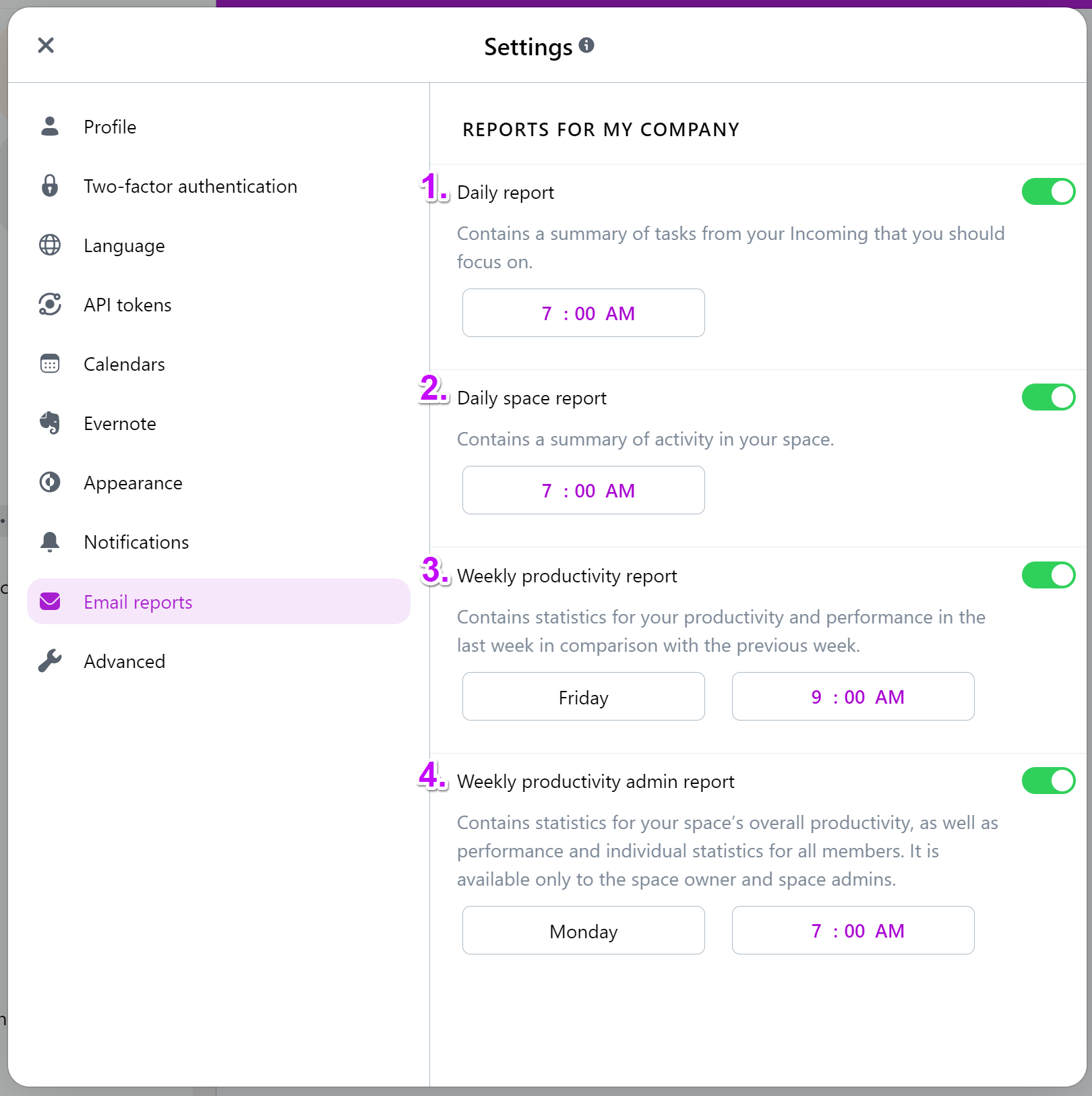
- Daily report - contains a summary of tasks from your Incoming that you should focus on.
- Daily space report - contains a summary of activity in your space.
- Weekly productivity report - contains statistics for your productivity and performance in the last week in comparison with the previous week.
- Weekly productivity admin report - contains statistics for the overall productivity of your space, as well as the performance and individual statistics for all members of the space. This report is available only to the space owner and space admins.
You can also adjust the time when you’d like to receive the reports.
If you belong to more than one space, you can adjust the reports you want to receive for each of these spaces in their Settings.
Nozbe Ratio
The productivity reports contain a value called Nozbe Ratio. It’s a percentage representation of your productivity.
To calculate it, we add the number of all your completed, assigned to others and removed tasks, divide it by the sum of tasks added and assigned to you and then multiply it by 100[%]. This way, you get your Nozbe Ratio.
Why is it useful? Because it helps you get a brief summary of your performance in Nozbe:
- 100% and more = your productivity is unmatched!
- 75% = you’re productive, but you may want to focus on getting more tasks done,
- 50% = OK, but you’re putting too much on your plate,
- Below 50% = not so good. Try focusing more on completing tasks that adding them.
As you can see, Nozbe Ratio can show you whether or not you are becoming more or less productive. Don’t worry too much over the actual number, but it’s good to pay attention to the overall outcome.
It’s best to keep your Nozbe Ratio at 100% or higher. This would mean that you are getting more tasks done than you create or receive.
If you don’t get to 100% for a few weeks, it may mean that it’s time to limit the number of tasks you are responsible for, or complete some of those you already have on your list.






