Nozbe.app
Nozbe.app
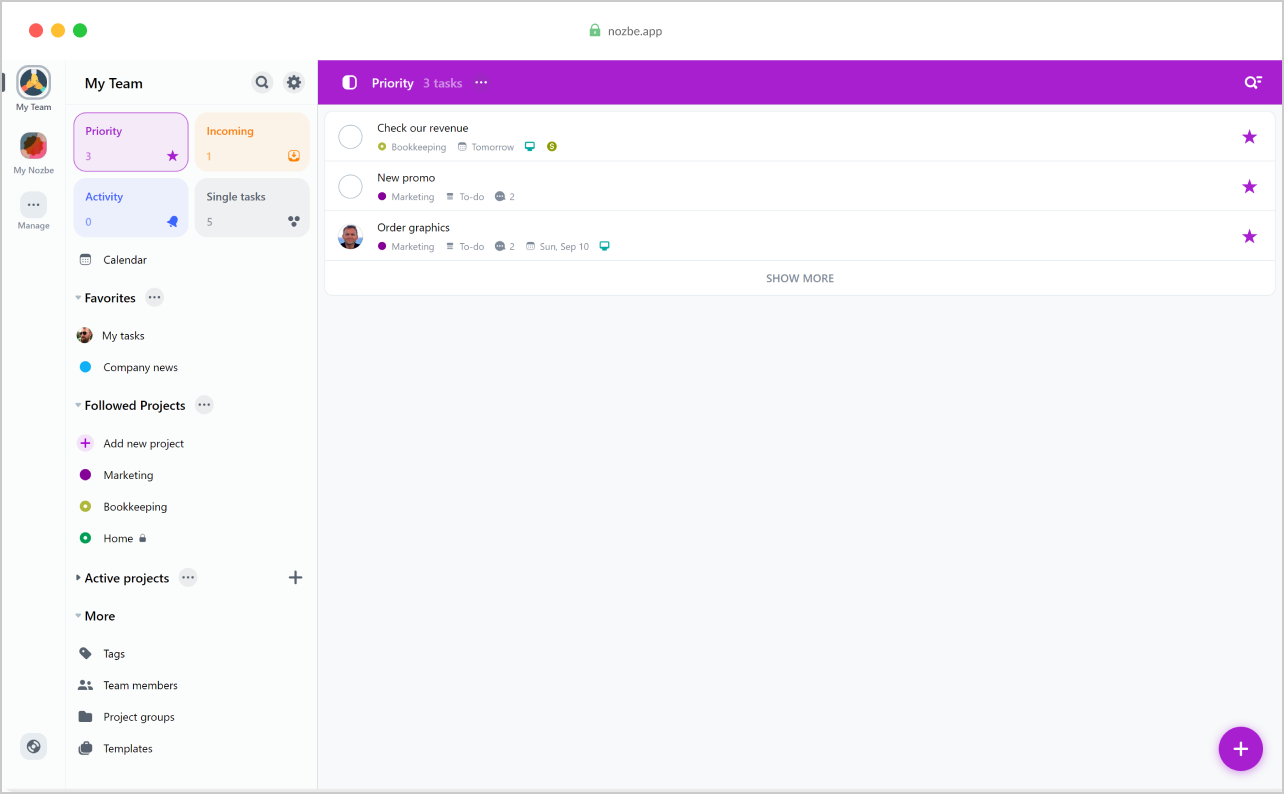
nozbe.app - point your web browser to this address and start getting things done right away.
Works on all modern browsers: Microsoft Edge, Firefox, Google Chrome, and Safari.
Preferences and appearance
Nozbe will set the app’s language to one that’s determined by your browser’s settings if a translation is available. Otherwise, the app’s language will be set to English. You can change the app’s language by hitting the gear icon→Settings→Language.
Nozbe automatically adjusts the app’s time according to the time zone settings of your system.
The app’s theme will be automatically set to the one that’s applied in your browsers settings - light or dark. You can also change the app’s theme by hitting the gear icon→Settings→Appearance→App theme.
Notifications
The browser app allows you to receive push notifications about due tasks, reminders, new mentions and assigned tasks. To change what types of push notifications you’d like to receive, go to Nozbe, then hit the gear icon → Settings → Notifications.
Push notifications are available in Google Chrome, Firefox, and Microsoft Edge browsers. Check in your system settings if your browser is allowed to send you notifications.
Enabling notifications
When you log in to your Nozbe account via Nozbe.app, you will see the following message:
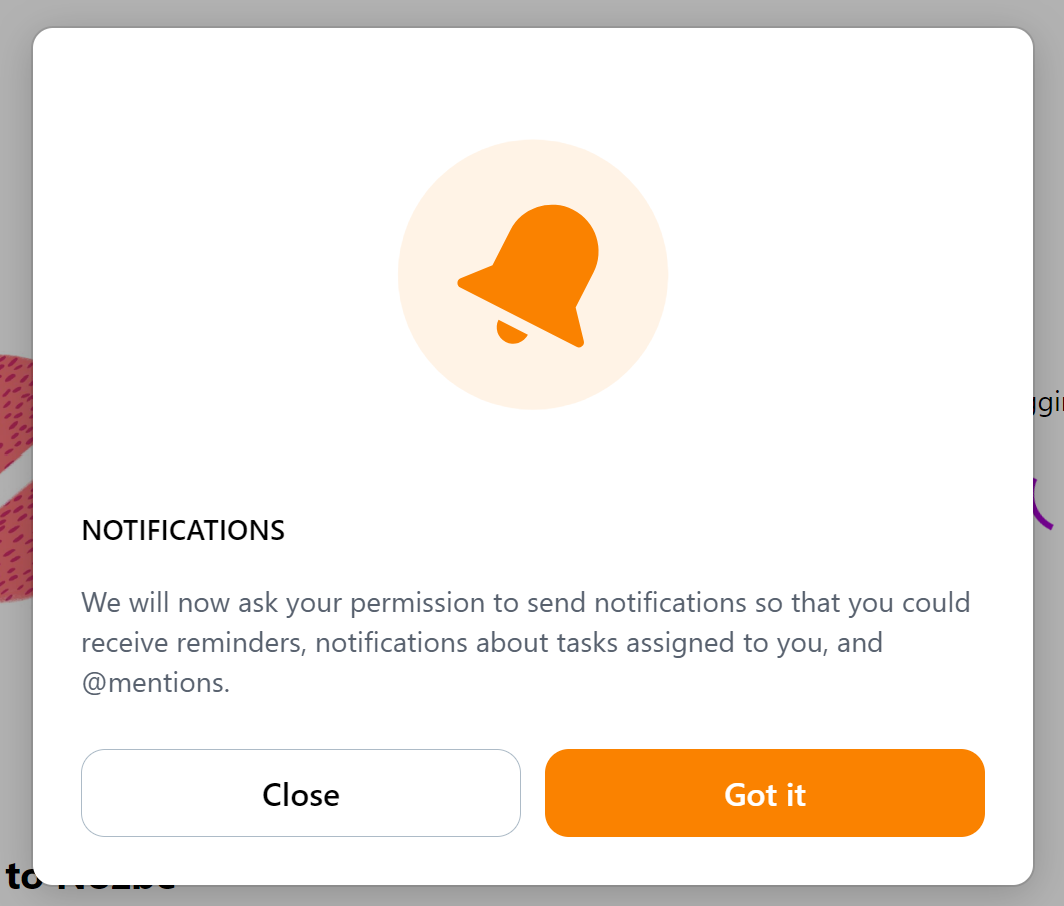
Tap on “Got it” to activate the notifications. If you tap on the “Close” button, you will not receive push notifications from Nozbe.
If you choose to receive them, you will have to confirm it again within your browser:
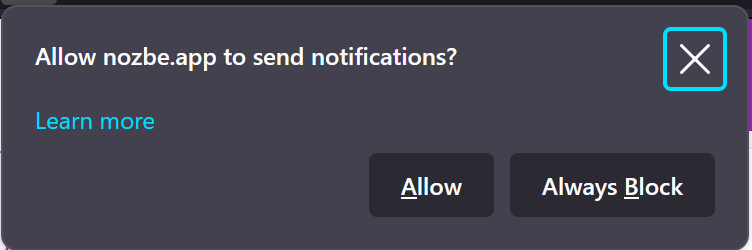
Nozbe will send you notifications even when Nozbe.app is not actively open in any of your browser’s tabs. You need to, however, be logged in to your Nozbe account in that browser. Once you log out, you will stop receiving push notifications for that account.
When you receive a push notification and click on it, the task mentioned in that notification will open up in a new tab of your browser.
Keyboard shortcuts
You can manage tasks and navigate Nozbe.app using keyboard shortcuts.
To see a full list of available shortcuts inside the app, hit the gear icon in the top-left area of the app, then choose “Help & Contact” and select “Keyboard shortcuts”. You can also open the list of available shortcuts by hitting ctrl+/ on Windows, Linux and Android devices, or ⌘ command+/ on MacOS devices.
The set of available shortcuts depends on the system installed your device.






