Main Menu
Main menu overview
When you tap on the gear icon, you will see the main Nozbe menu.
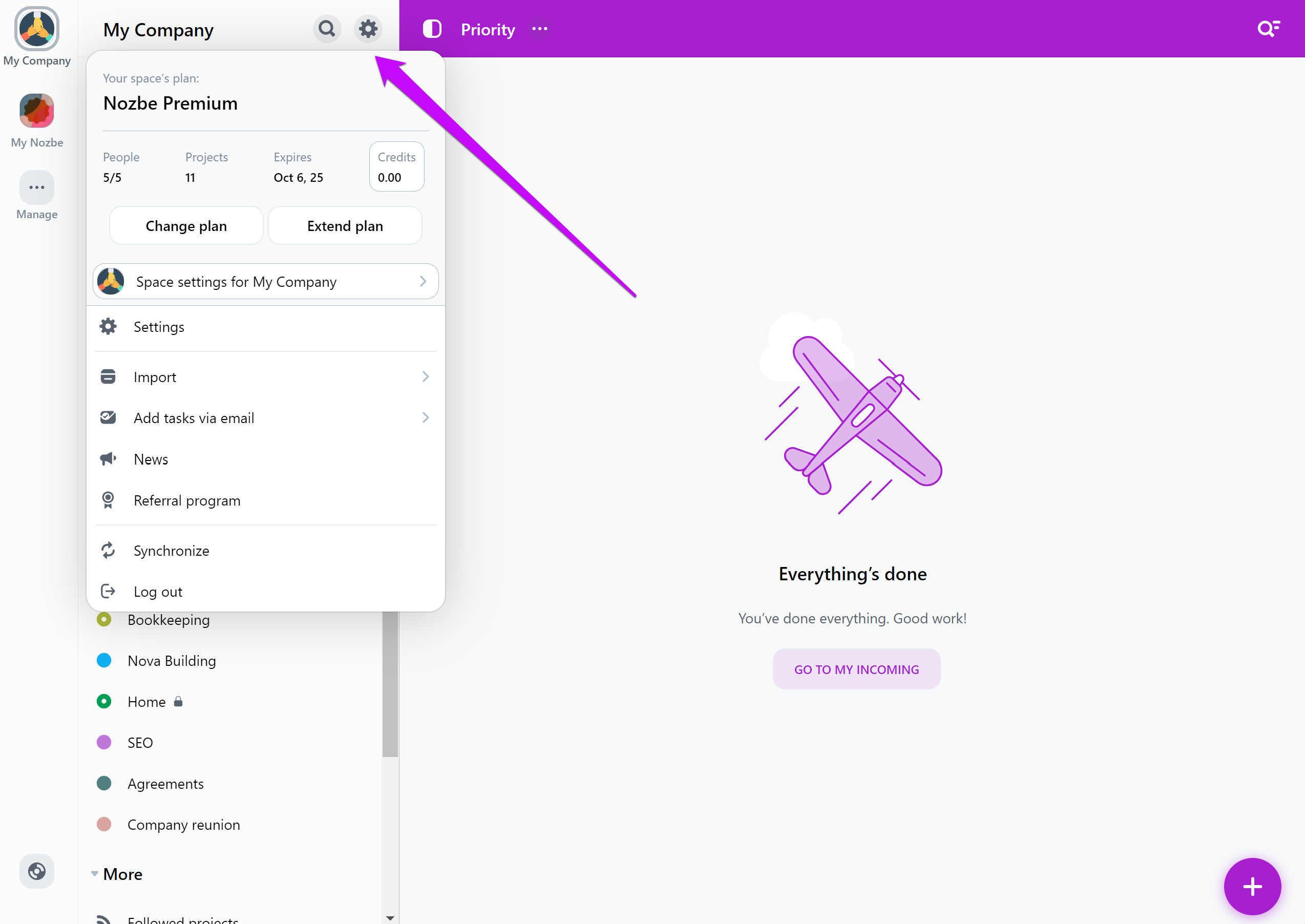
Your plan
Here you can check your current Nozbe plan, how many members and projects you currently have, your space’s subscription’s expiration date, and the credits you’ve accumulated.
In this section of the menu you can also change or extend your subscription.
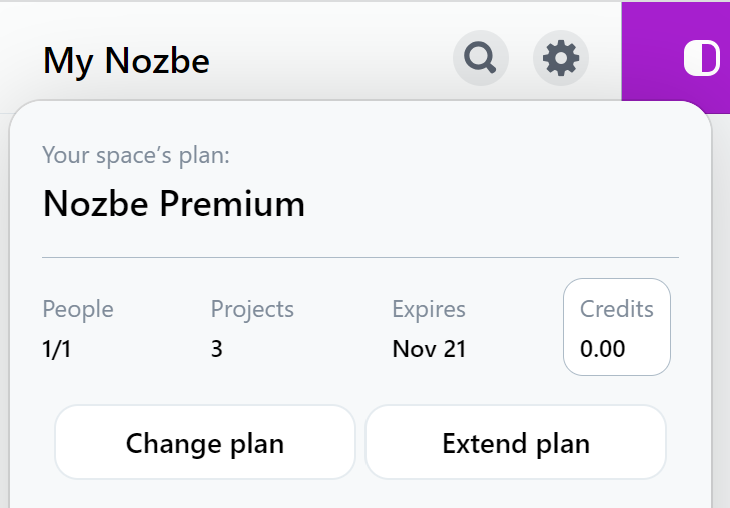
Space settings
Here you can see the current space’s settings.
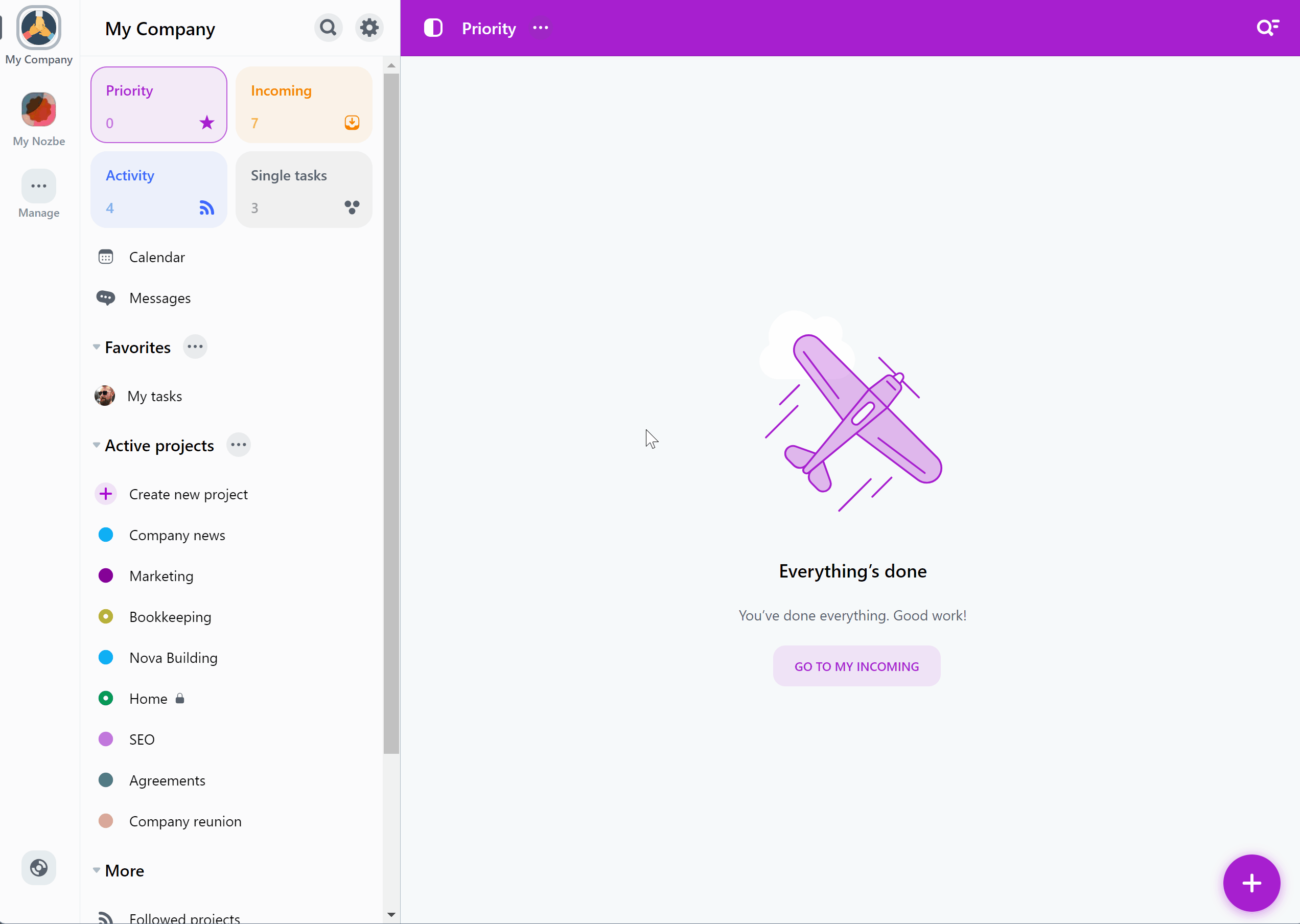
As the space’s owner, you can make the following changes here:
- In the “General” tab, you can upload or remove your space’s avatar, change its name or update its plan,
- The “Members” tab allows you to manage your space’s members,
- In the “Payments history” tab you can see your payments for this space’s subscription and download invoices for them,
- The “Remove space” tab contains an option to remove this space. Use it carefully!
If you are a space member, you’ll have access to the following options:
- In the “General” tab you can see the space’s name and avatar,
- The “Members” tab allows you to see the list of all members of this space,
- In the “Leave space” tab you can leave this space. After leaving a space, you will need to receive a new invitation to it from the space’s owner.
Settings
Here you will find the settings for your Nozbe account.
Import
This is our import tool. You can import your projects from Nozbe Classic to Nozbe using it.
Here you can also import your data from Asana, Monday, Todoist, or Trello. Use this instruction to find the app keys for these apps.
Add tasks via email
When you tap on this option and open a new menu, you can:
- check your current Nozbe email address
- copy this address to the clipboard
- generate a new email address
- deactivate mailing tasks to Nozbe
You can read more about mailing tasks to Nozbe here.
News
Do you want to be up to date with the news about Nozbe? Look no further. When you tap on the “News” button, you will see the latest posts from our blog delivered directly to your Nozbe app!
Referral program
When you tap this option, you will open Nozbe’s Referral Program panel. Here you can check your referral link, write your testimonial and check how many credits you currently have.
Synchronize
If you tap on the “Synchronize” button, you will force the sync of your data. Sometimes it can be a handy option.
Log out
In the main menu, you also have an option to log out from the Nozbe app. Just tap on the “Log out” button to do it.
Logging out and in will trigger the synchronization, and it will also refresh the local data.






