Importing data from 3rd party apps
Table of contents
How to import data from 3rd party apps
If you’ve used Asana, Monday, Todoist or Trello in the past, you can import data from these apps to Nozbe directly in the app.
To do this, open Nozbe, hit the gear icon, then choose “Import”. Select the appropriate app from the list.
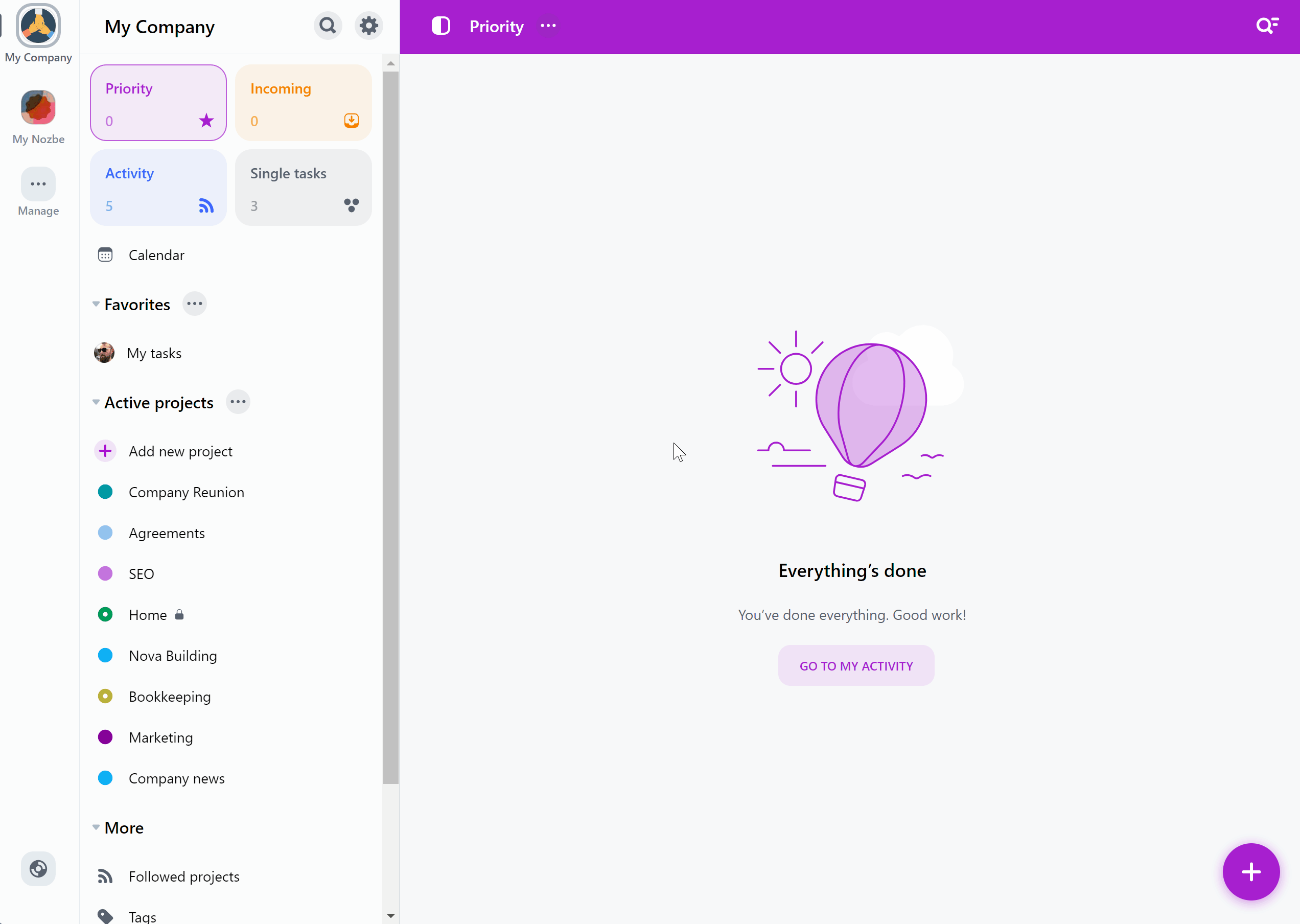
A new window will show up. Here you’ll need to provide unique app keys or tokens from your 3rd party app account. This way, Nozbe will be able to import data from your previous productivity system.
Where to find keys for Asana
- Log in to your Asana account,
- Open Asana apps,
- In the Personal access tokens section, click the “Create new token” button,
- Type any name (we recommend naming the key “Nozbe”), agree to the terms and hit the “Create token” button,
- Paste the generated token into the “Key generated in Asana” field in Nozbe.
Where to find keys for Monday
- Log in to your Monday account,
- Click on your avatar in the bottom left corner of your screen,
- Select Admin from the menu that showed up (this requires you to have admin permissions),
- Go to the API section,
- Click “Generate” to create your API v2 Token,
- Paste the generated token into the “App key for Monday” field in Nozbe.
Where to find keys for Todoist
- Log in to your Todoist account,
- Open Settings and go to the Integrations tab,
- Open the Developer tab, find the API token section and copy the key displayed there,
- Paste generated token into the “Key generated in Todoist” field in Nozbe.
Where to find keys for Trello
- Log in to Trello,
- Go to Power-Ups and Integrations Admin tools,
- Hit “New” to create a new integration,
- Fill in the details for your integration (you can skip the “Iframe connector URL”) and confirm with “Create”,
- Use “Generate a new API key” button,
- The key from the “API key” field is your App key for Trello,
- In the same section, click the
Tokenlink., - Allow access by pressing the “Allow” button at the bottom, and copy the key from the gray field on the next page - that’s your Key generated in Trello,
- Paste the generated keys into appropiate fields in Nozbe.
See more:






