Nozbe Plans
Nozbe Free plan
Nozbe is completely free for one space that has up to:
- 3 people,
- 3 projects,
- 3 project sections,
- 3 tags,
- 1 project template,
- 7 days of history in completed tasks,
- 10 MB/file,
- 500 MB data for your space.
Also, as a free user, you can’t nominate space admins. So if your space grows and you need more people or/and projects, consider choosing one of our Premium or Business plans.
In Nozbe, we don’t want to put barriers on inviting new people. So if you add one more user above the free plan’s limit, your plan will be changed to Trial. This way, you will test Premium features for free for 30 days.
Nozbe Premium plan
As you can see, many functions are limited on Nozbe Free. As a Premium user, you don’t have to worry about any limitations, and you can benefit from Premium features:
- Skip the 3 accounts/projects limit and let your team grow,
- Get work done in unlimited projects and invite-only projects,
- Own one additional space on the Free plan,
- Add unlimited project sections,
- Create project templates,
- Use unlimited tags (and private tags),
- Nominate up to 2 space admins,
- Create an unlimited number of project and member groups (with group mentions),
- Share projects with other spaces,
- Gain access to full history of completed tasks,
- Store as many documents, files, and data on your account as you need (up to 200 MB/file),
- Activate time attributes (time needed and spent) in projects.
Is there a free Trial?
With Nozbe, you can get started with a Free account with no time limit and upgrade to Premium or Business anytime - risk-free.
If, for some reason, you don’t want to keep using Nozbe, we offer a 30-day full money-back guarantee on all orders made via our online payment system.
If you’re still not convinced, you can email our Customer Support who will set up a free 30-day Premium trial plan for you.
Nozbe Business plan
Nozbe Business is our most powerful plan for growing companies and power users.
While Nozbe Premium requires purchasing a separate subscription for each of the spaces you own, Nozbe Business allows you to pay one subscription for the total number of your business members, and then assign them to multiple spaces at no extra cost.
Key features of Nozbe Business:
- Pay only for one subscription that includes all your business members and then divide them into multiple spaces,
- the subscription price depends on the number of users on your team, not the number of users in each of the spaces, or the number of spaces you own,
- Unlimited admins,
- One invoice,
- Unlimited storage space,
- Priority email support with dedicated account manager and training.
To learn more, visit the help page article about Nozbe Business.
Nozbe pricing
Nozbe is really affordable if you want to use it either alone or with your team. The app has been created with team cooperation in mind, so you pay for the number of accounts for users you want to collaborate with.
You will find the current monthly and yearly prices on our website:
Each space you create requires a separate Premium subscription. However, if you choose the Nozbe Business plan, you can create an unlimited number of spaces and only pay one unified price for the overall number of users in your spaces!
Set up your space for freeHow to purchase a subscription
To upgrade from Nozbe Free to a paid subscription plan, open your Nozbe, then hit the gear icon. Click on the “Upgrade” button.
Here you can choose a plan that fits you best - either Premium or Business. Select the number of users for this plan and type of billing (yearly or monthly), then confirm to proceed with the payment.
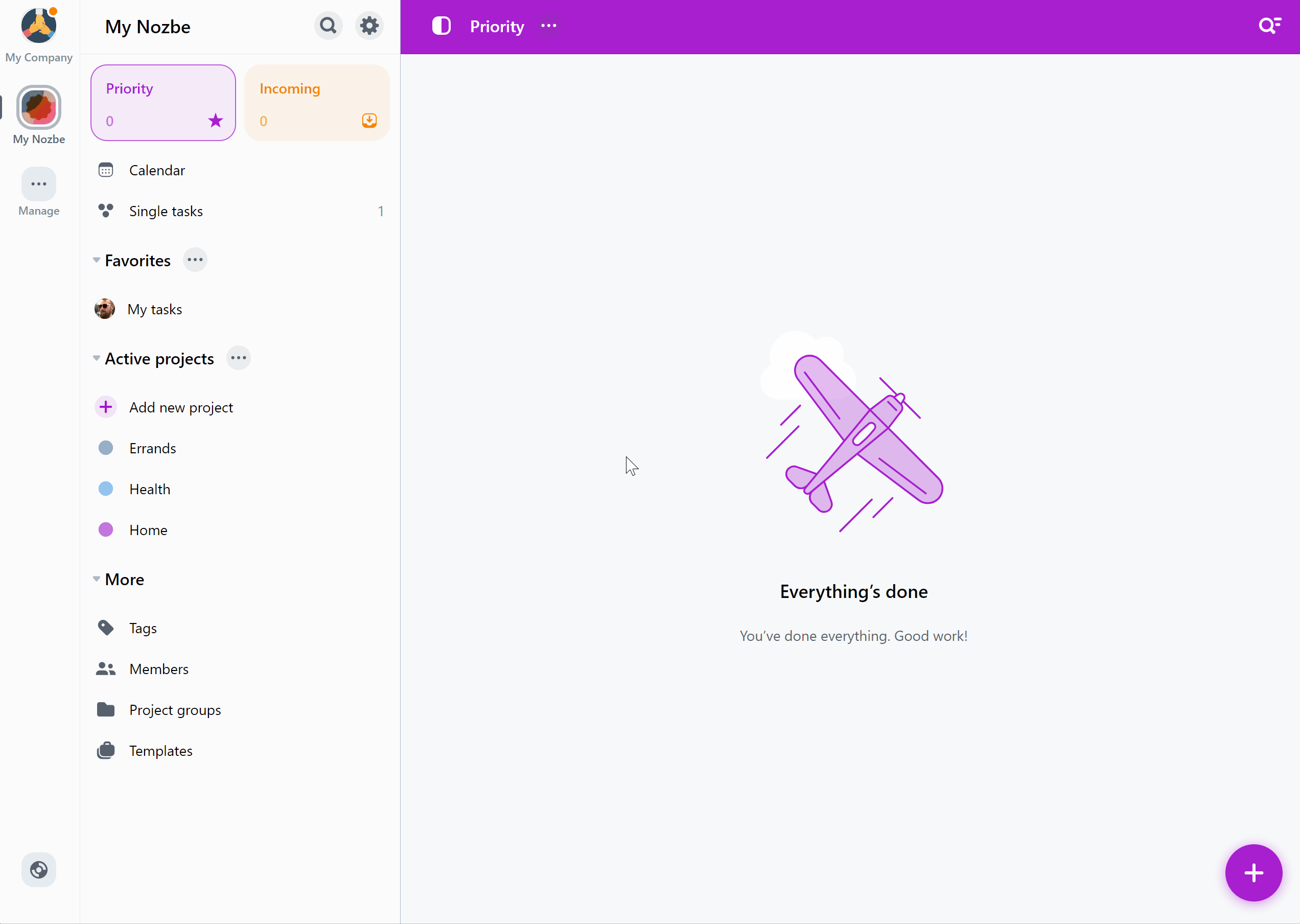
After processing the payment, your plan will be automatically upgraded.
Additional people in Your space
The significant advantage of Nozbe is its flexibility. Being a space owner, you can remove inactive users and add new users whenever you need them.
Do you need to adjust the users limit in your space? In this case, you have to switch to a different plan. Changing plan doesn’t require making an immediate payment. Our payment system will recalculate the unused funds from your previous subscription and add this time to the validity of your subscription for the newly chosen plan.
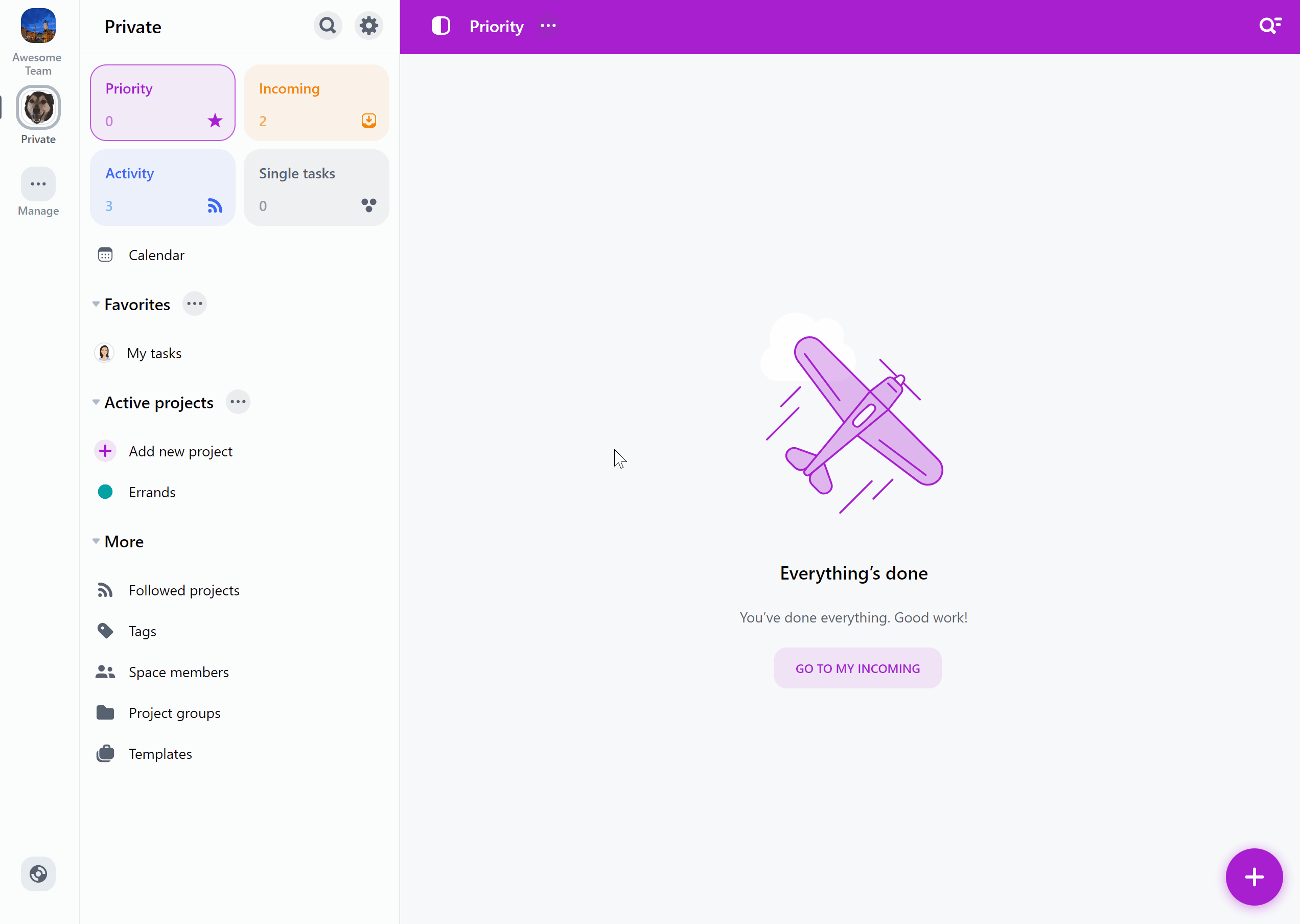
To adjust the user limit, follow these steps:
- Open Settings and tap on
Change plan. - Select the plan you want.
- Tap on
Change plan.
After a moment, your new plan will be applied without any additional payment. Its validity date will be recalculated proportionally to your credits. This mechanism works only for Stripe and Verifone payments. It is not available for iTunes or Google payments.
You can check your space’s new plan, user limit, and the subscription’s expiration date in the Settings.
If you want to stop the automatic subscription, open this window again (Settings → Change plan) and switch off the “Renew automatically” option at the bottom.

Here you can also update your payment information by clicking the “Update payment method” button.
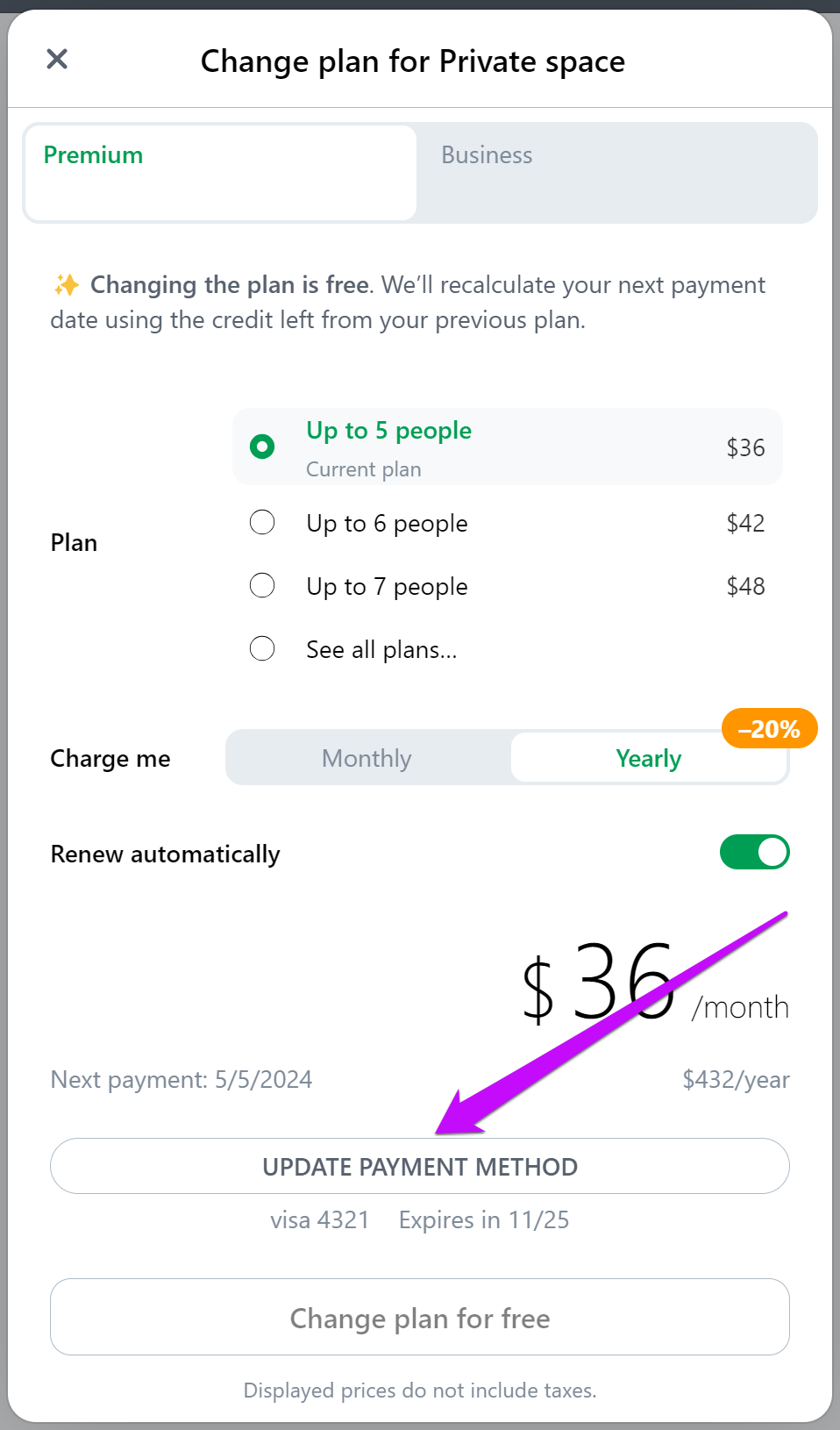
iTunes and App Store payments
We also offer the in-app purchase option in Apple App Store.
iOS users can make their monthly payments and add new space members via their Apple account:
- Tap on the
gear icon→Upgrade. - Choose your plan and confirm your choice.
- The notification from the App Store appears. Confirm your choice and purchase the chosen Nozbe subscription.
Apple will send you an invoice for this purchase. If you want to stop the subscription, go to your Apple account –> ‘Subscriptions’ and cancel it there.
Please get in touch with Apple if you want to receive a refund.
Google Play payments
You can purchase Nozbe and pay with Google Play in-app payments.
- Tap on the
gear icon→Upgrade. - Choose your plan and confirm your choice.
- The notification from Google Play appears. Confirm your choice and purchase the chosen Nozbe subscription.
Google will send you an invoice for this purchase. If you want to stop the subscription, open the Google Play app and tap on the “Subscription” tab. You can cancel your Nozbe subscription there.
Please get in touch with Google if you want to receive a refund.
Accepted modes of payment
Nozbe’s payment system providers are Stripe and Verifone.
In the payment system powered by Stripe, we accept credit cards (MasterCard, Visa, Maestro, American Express).
If you pay via Verifone, it accepts credit cards (MasterCard, Visa, American Express), PayPal, and wire transfers. You can also choose sofortbanking.com, WebMoney, UnionPay, or Trustly to pay for your Nozbe subscription. As for PayPal, both direct debits from a PayPal account and a credit card payment without a PayPal account are accepted.
Wire transfers are limited to Poland, and will show as an option only after submitting the appropriate billing address during the checkout process.
We don’t charge additional fees, but your banks might.
Nozbe.com (formerly Apivision.com) charges users only the fee as displayed on our website and in your payment confirmation. Some banks may pose on your transaction additional costs for which Nozbe takes no responsibility. If you decide to take advantage of our 30-days money-back guarantee, we will refund only the fee as provided on our website.
Invoices
Stripe and Verifone process payments made via Nozbe’s payment system. They are the payment system provider, and they will process all receipts.
You can provide data for the invoice before confirming the purchase.
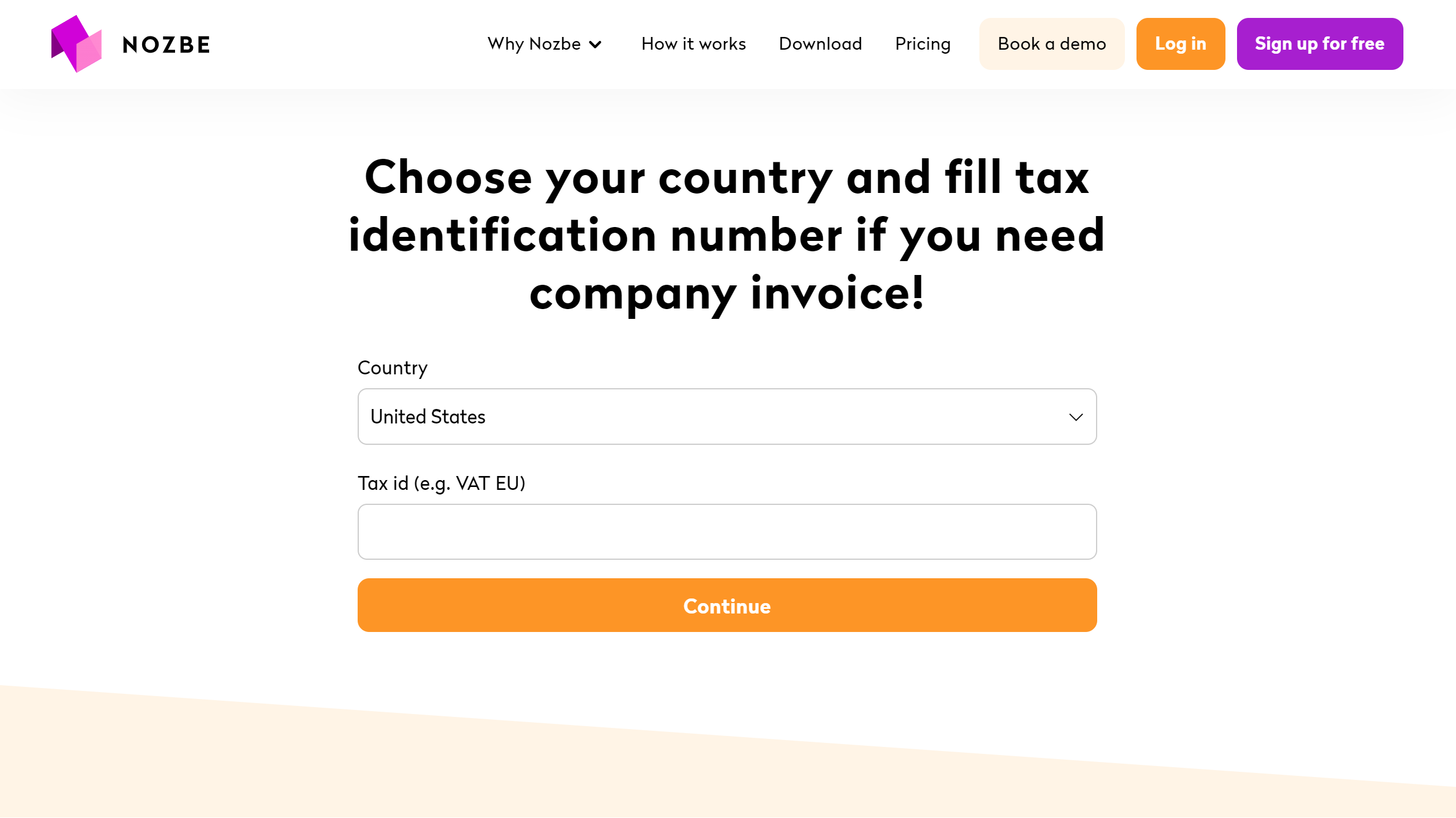
Our payment system will send you the payment confirmation email containing an invoice to the e-mail address you provided during registration.
You can also check your payment history and download invoices for your payments directly in the app. Open the gear icon menu, choose “Space settings” and go to the “Payments history” tab to find a list of all your payments:
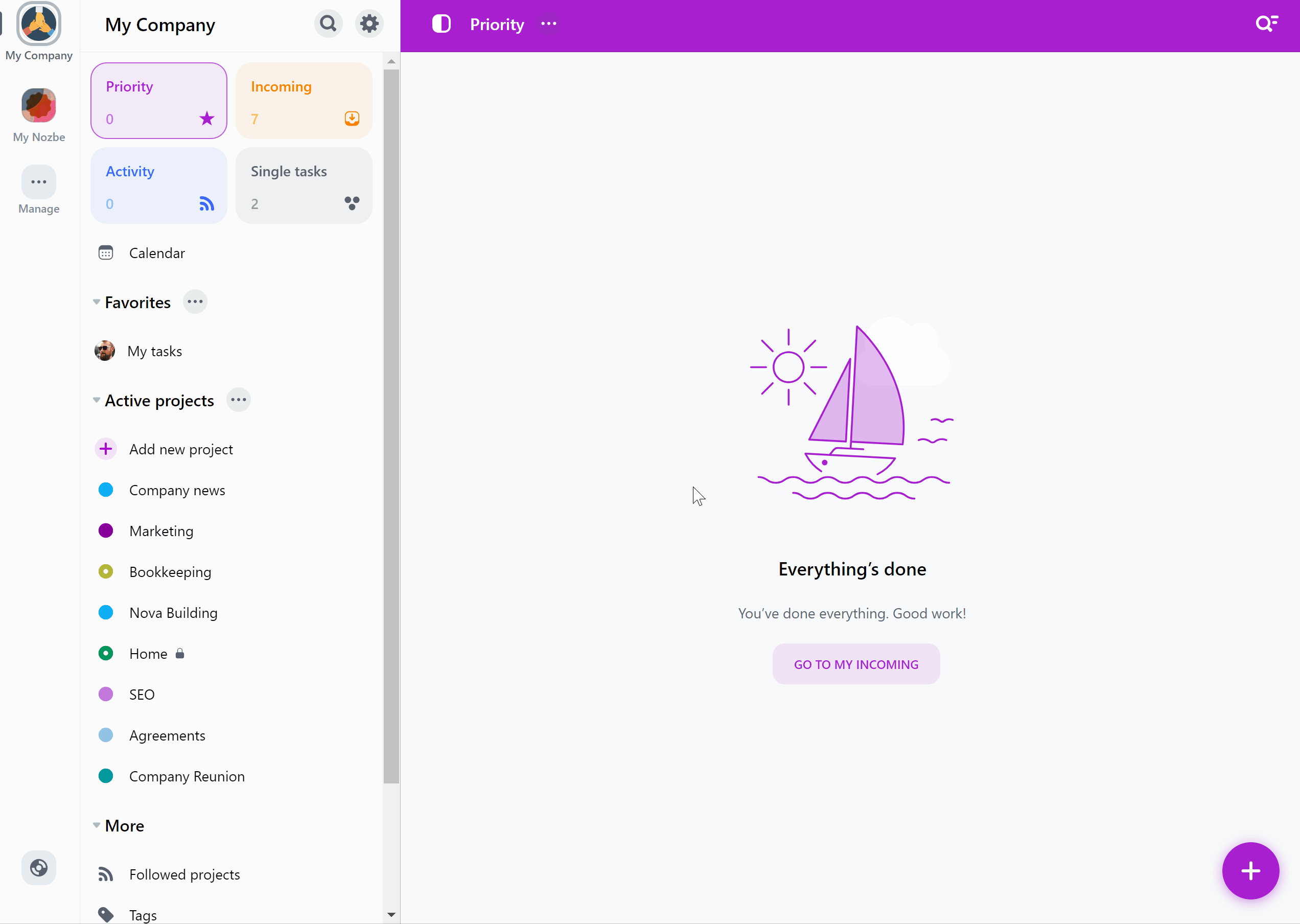
Only the space owner can access that view. Admins and members can’t check the payments history.
If you need to update the invoice or add any data there, please contact Nozbe Customer Support. We’ll be happy to assist.
Additional email address for invoices
As the space owner, by default only you have access to invoices for your payments. If you’d like Nozbe to send a copy of each new invoice issued to someone else - for example, your bookkeeping department - you can set an additional email address that will receive invoices for the payments you make.
To do this, go to the gear icon menu, open your space’s settings and choose “Payment history”. In the “Send invoices to” section, hit the “Change” button and provide the email address of the person who should be receiving copies of the future invoices.
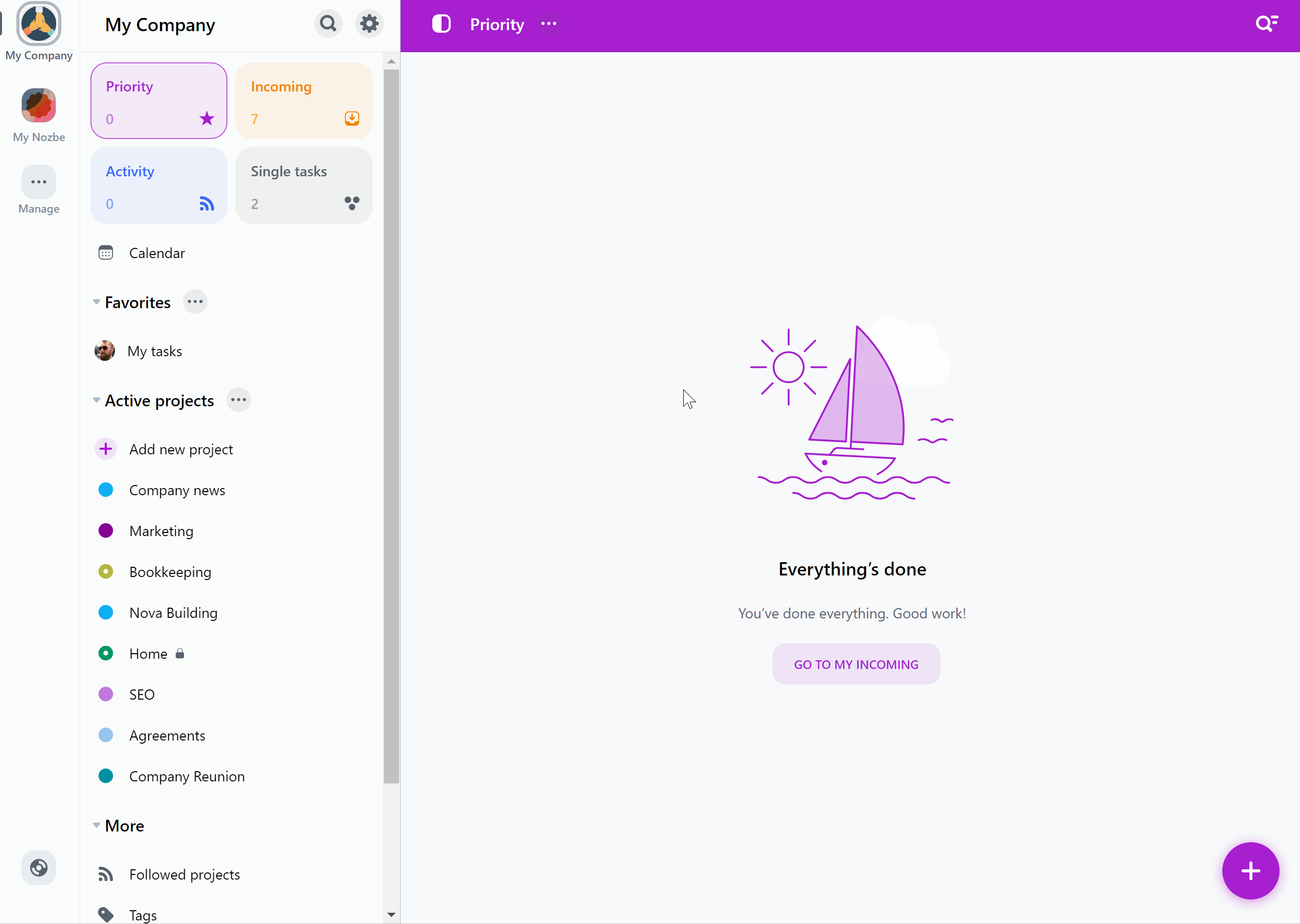
Once set, Nozbe will send a copy of each new invoice issued to that address. You can change that address anytime by hitting the “Change” button, or remove it using the “Remove” button.
Plan downgrade
You can always downgrade your space’s subscription to a plan with less users, or a free one.
You can change the plan yourself in your Nozbe’s settings. To do this, go to Settings → Change Plan and choose the desired plan.
If your space stays within the limits of the Free plan, hit the ‘Show more options’ button and select the Nozbe Free plan.
Downgrade won’t be possible if you exceed any of the following limitations:
- You have more than 3 members in the space (including yourself),
- You participate in more than 3 projects,
- You have a project with limited access (unless it’s a Joint Project shared with you by another space),
- You have a project with more than 3 sections,
- You use more than 1 template,
- You have more than 3 tags (or have private tags),
- You have additional admins in your space,
- You are an owner of another free space,
- Your space exceeds the limit of 500 MB of data.
Refunds
To receive a refund, contact your payment provider (Google/Apple) or our Nozbe Customer Support.
You are always granted a 30-day money-back guarantee, so close your account and get in touch with us within 30 days since the payment date.
We do not refund any bank fees.
Canceling a nozbe account
You can close your account in the Settings. To do so, open Settings → Advanced and tap on the “Cancel Account” button.
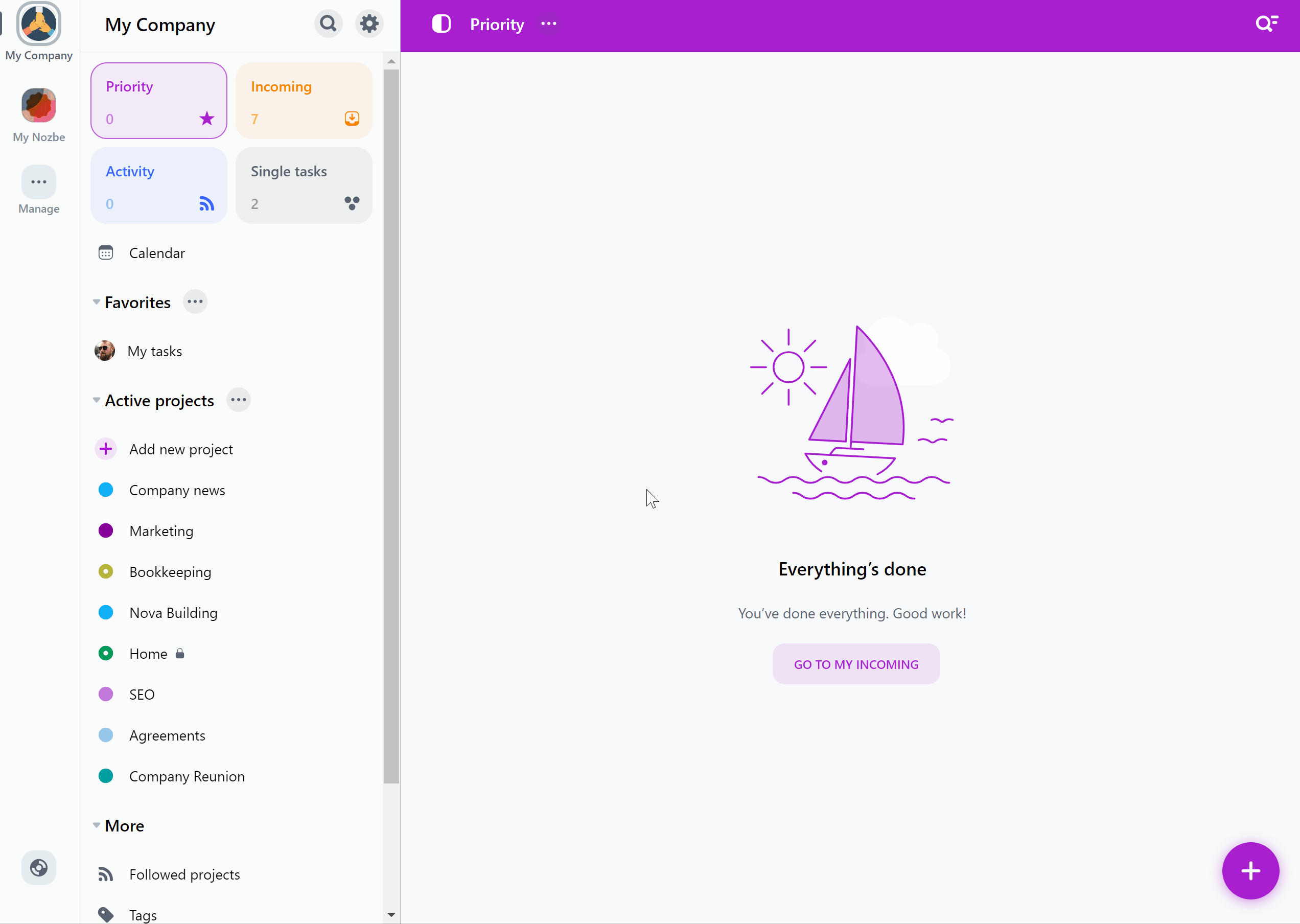
You will see a window with four different options. The fourth option removes your account from our database. Please send us feedback if you decide to cancel your Nozbe account.






