Filtering and Sorting in Nozbe
Filtering in Nozbe
Filtering is a handy feature as it helps you manage long tasks lists. You can find it in almost every Nozbe’s view, e.g., Priority, Incoming, Single Tasks, projects, etc.

To turn on a filter, tap on the magnifying glass icon with horizontal lines in the upper-right corner and choose one of the available filters.
Filtering options available in Nozbe
There are many filters you can use.
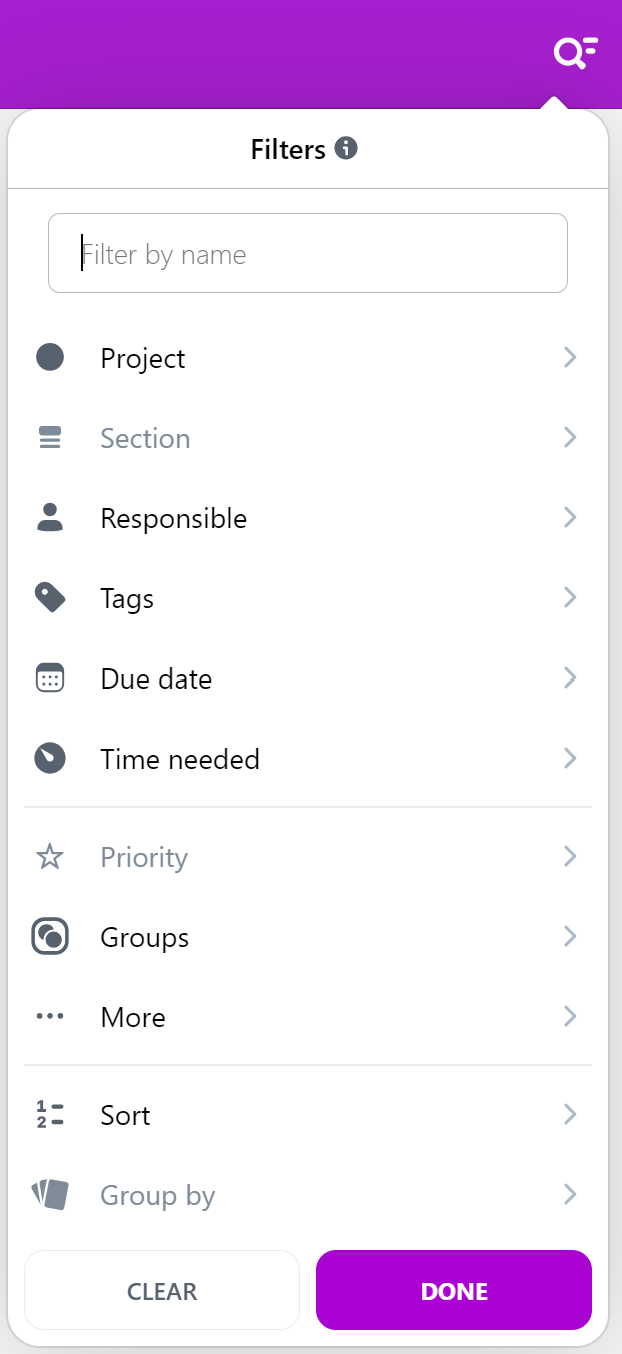
You can filter your tasks by following parameters:
- by name - you can look up a task in that project by typing in its name or a fragment of it
- by project
- by section
- by person responsible for the task
- by tags
- by due date
- by time needed (set / not set)
- by priority
- by groups
- more
- overdue
- due date from
- due date until
- without due date
- granted access
- group by (available only in Tag view)
Filters also allow you to look up tasks with no section, no tag or no priority set.
Different views offer different active filters.
Relative due date filter
When filtering a task list by due date, you can toggle the “Date is relative” option.
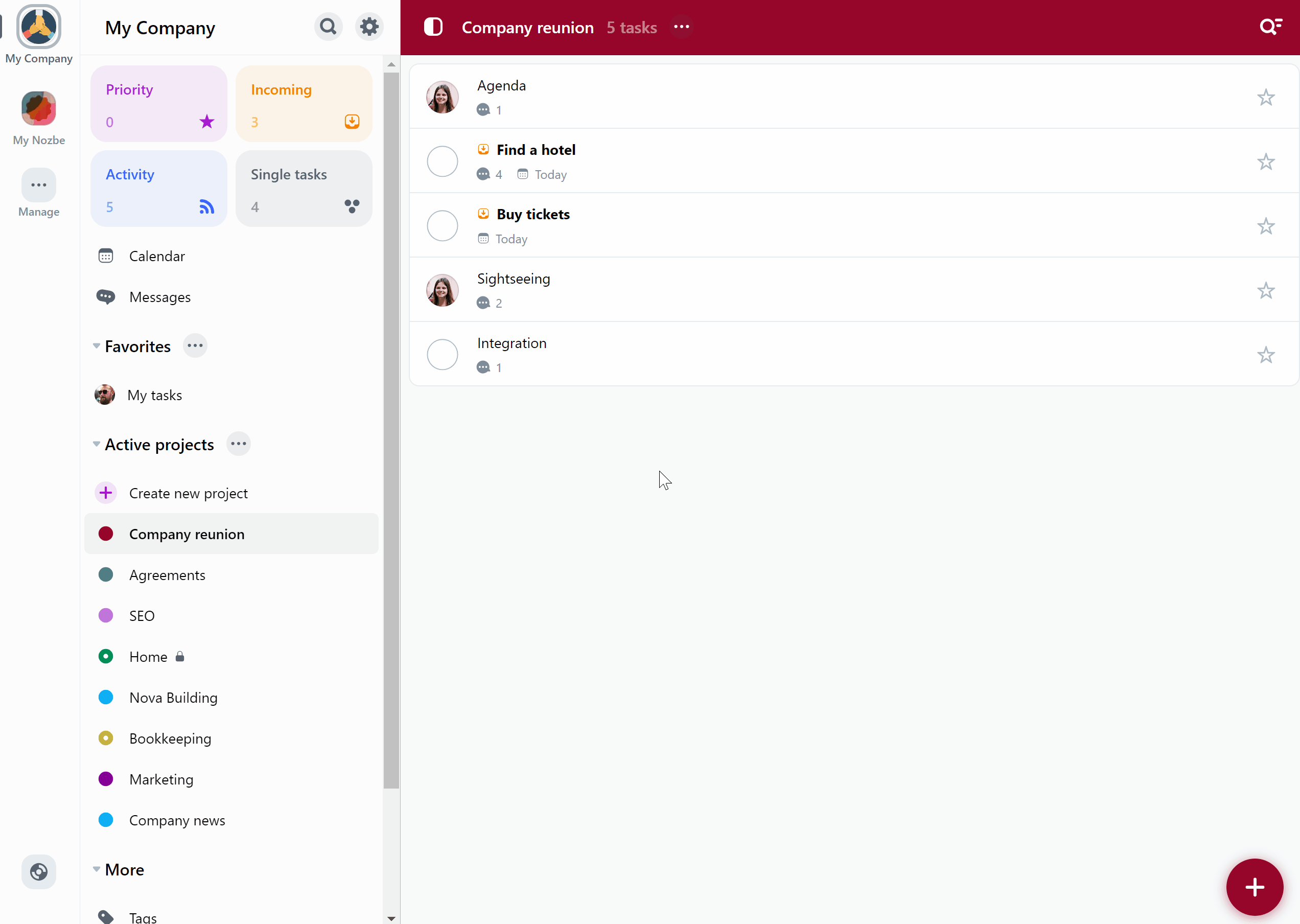
With this feature, you can apply dynamic filters like “Today” and “Tomorrow” that automatically update daily. For example, if you set the filter to today and enable the “Date is relative” option, the app will display tasks scheduled for the current day. After midnight, the list will refresh and show tasks scheduled for the new day automatically.
How to filter by multiple filters
In Nozbe, you can use multiple filters. You can add them one after another:
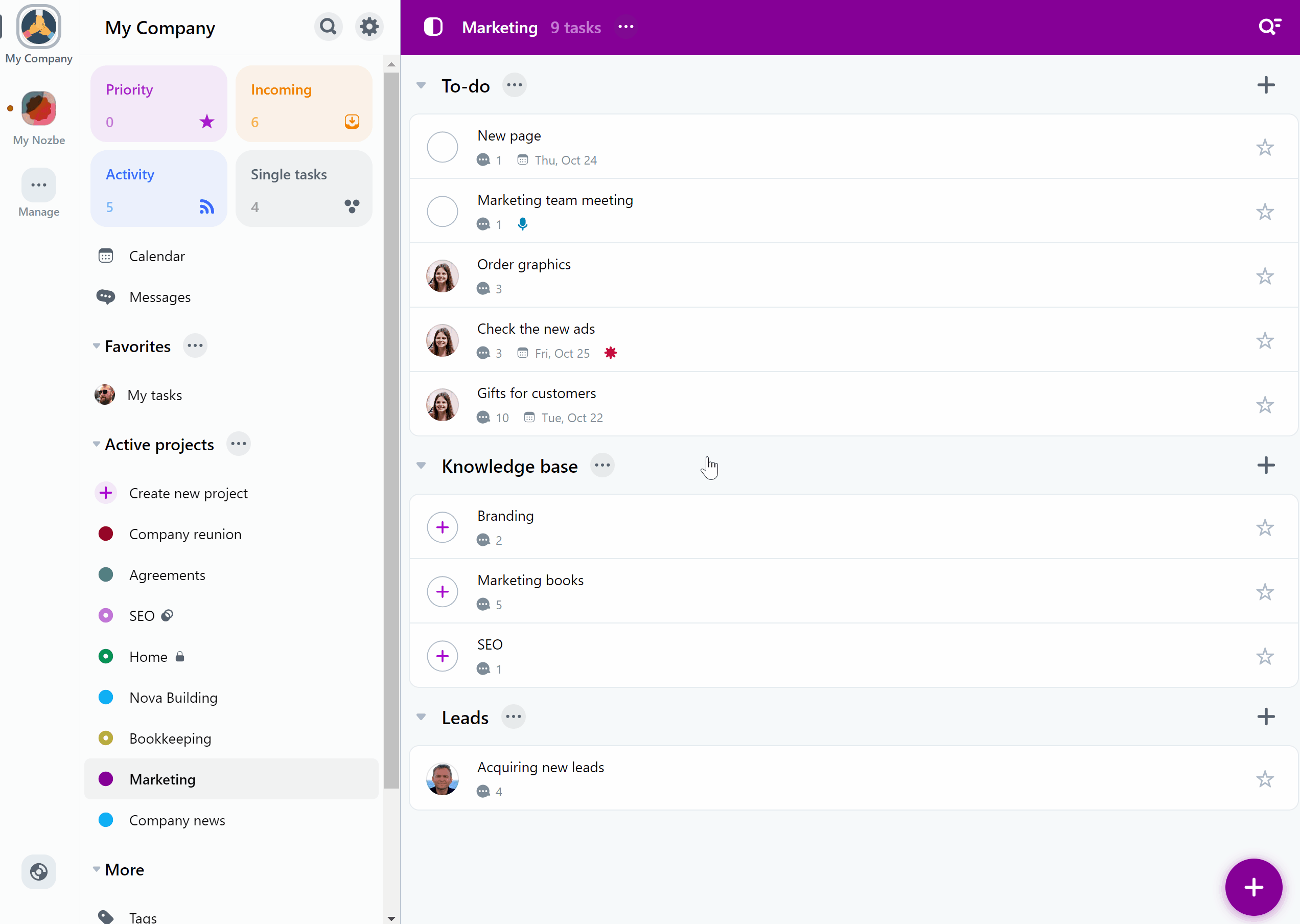
You can remove all filters at once (Filtering → Clear) or tap the cross next to one of the active filters to remove just the ones you don’t need anymore.
Sorting in Nozbe
Under the list of filters you can find the Sort option:
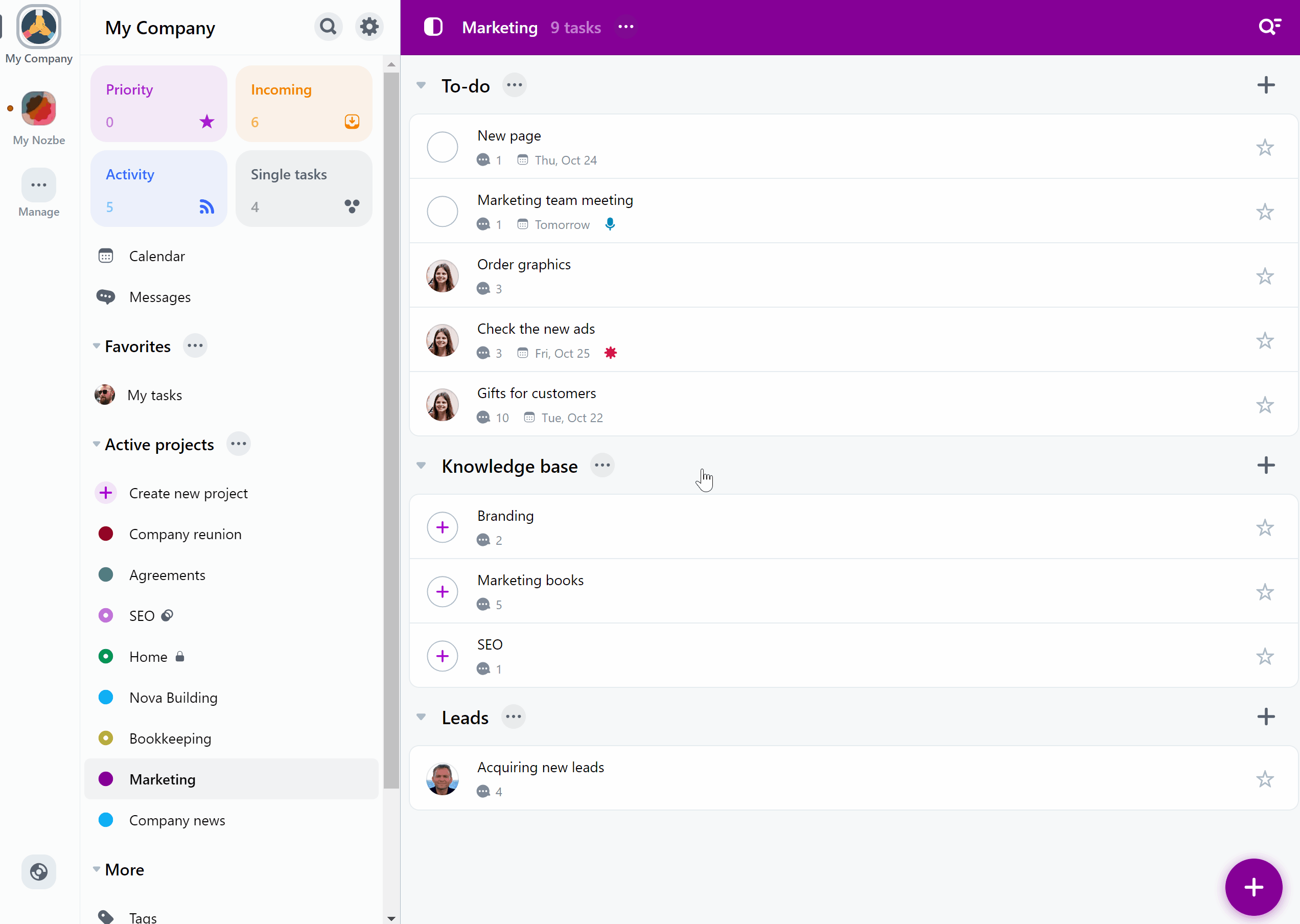
Each sorting option has ascending/descending variant. When you enable a sorting option, its indicator will appear at the top of the task list. You can use the cross next to it to disable it.






