Password and email address change
Email address change
You can change your email address in your account’s settings. To do this, tap the gear icon, then choose “Settings”.
In the “Profile” view, find the “Email address” section and tap the “Change” button next to it.
Type in your new address, repeat it, and then type in your Nozbe password. Don’t forget to save the change.
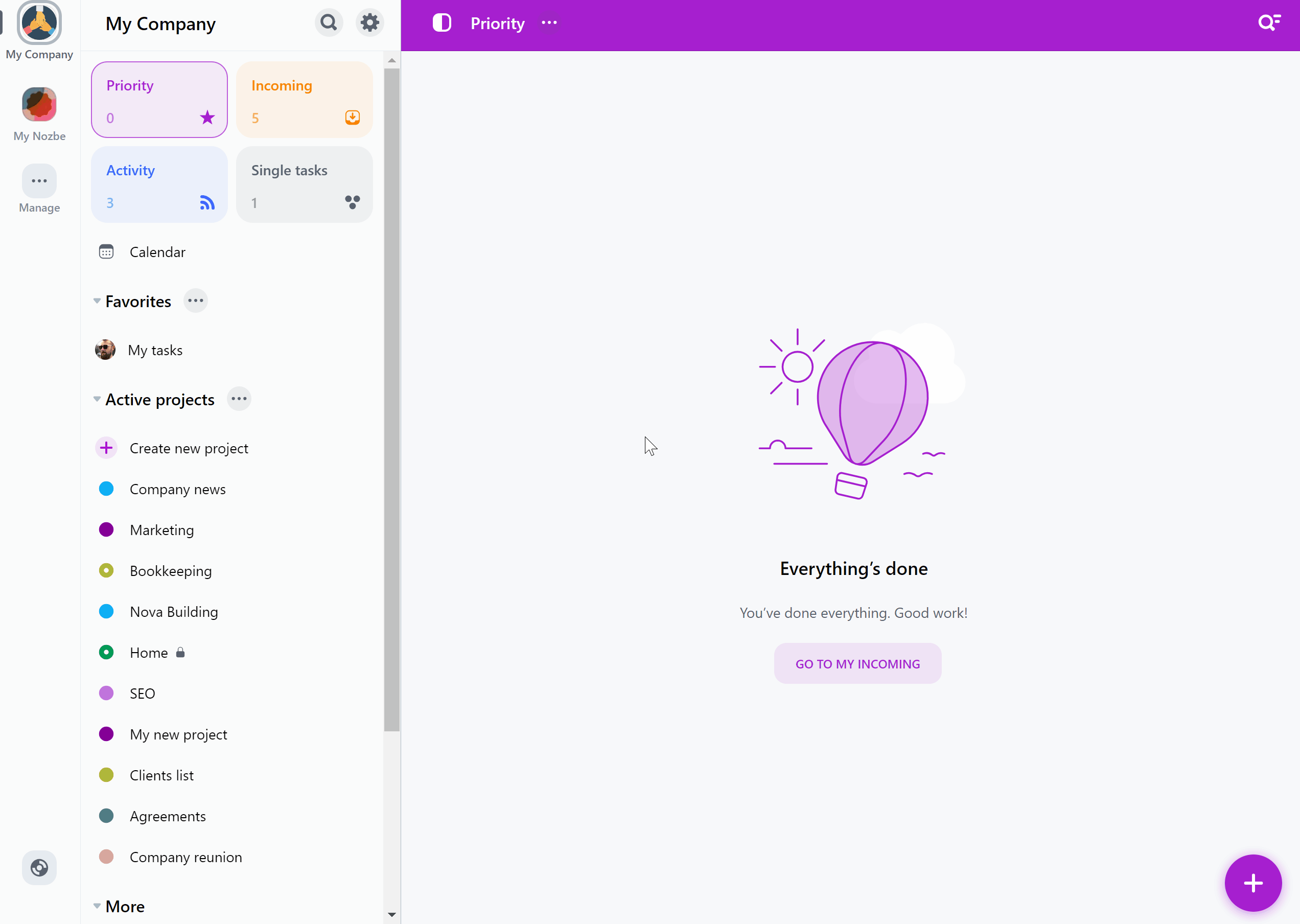
Nozbe will then send you an email to the new address. Use the link provided in that message to confirm the change.
Password change
In your account’s settings you can also change your password. Find the “Password” section, then tap on the “Change” button next to it.
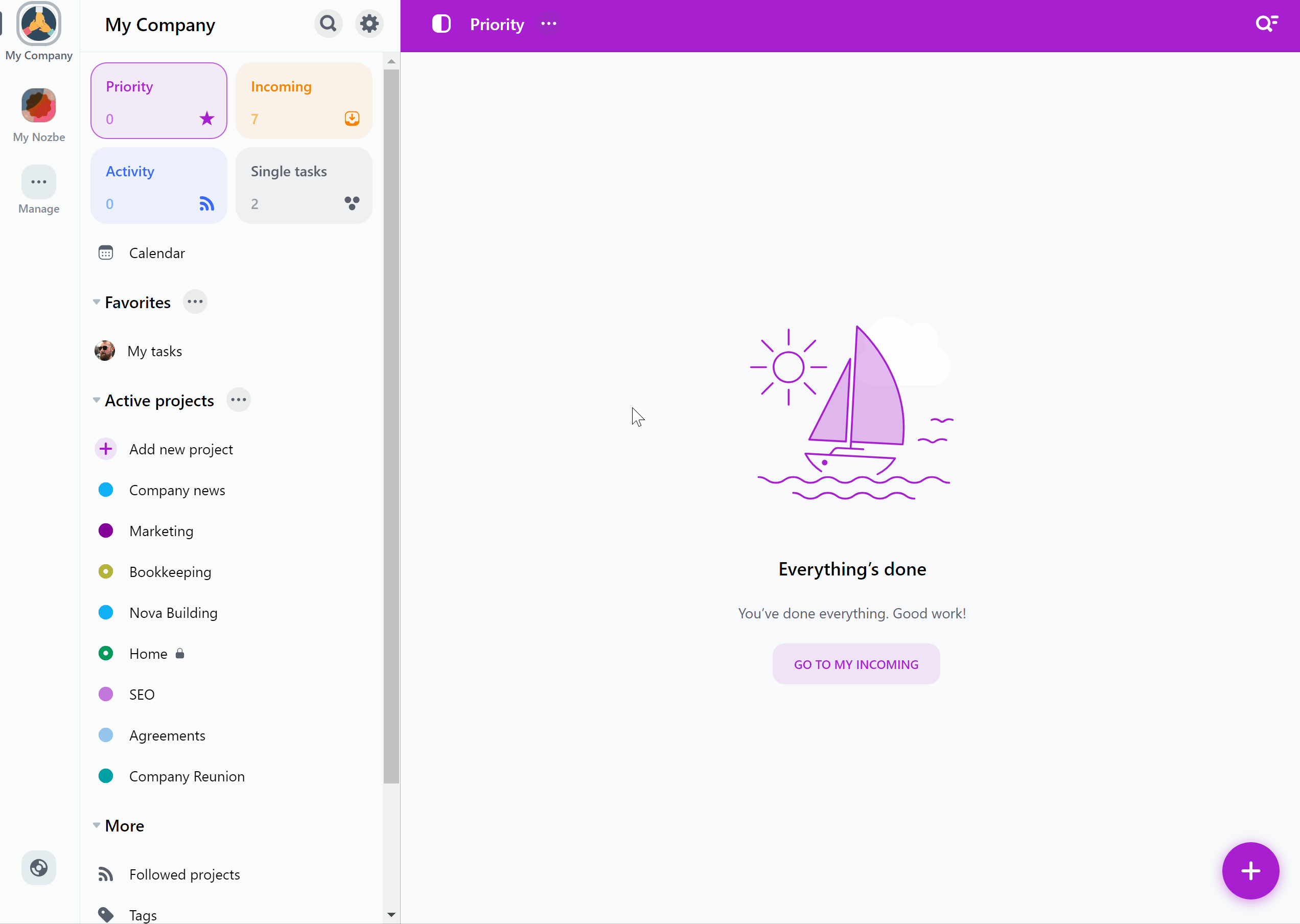
Type in your current password in the first field. In the next two fields, enter your new password. Hit the “Save” button to confirm the change.
After confirming the change, you will need to log in to your account on all devices again.
What if I don’t remember my password?
If you forgot your password and you’d like to change it, please visit the password reset page:
Type in your Nozbe account’s email address in there and confirm your choice. If the email address is correct, you will receive an email containing a link to reset your password.
This page is available to logged-out Nozbe users only. If you’re still logged in to your Nozbe account in that browser, log out first using the “Log out” button located in the gear icon menu before visiting the password reset page, or open it using your browser’s private/incognito mode.






