Dropbox Integration
How to connect Nozbe with Dropbox
To integrate Nozbe with Dropbox, click the gear icon -> Settings -> Dropbox. Hit the “Add integration” button to enable the integration.
In the next step, you will be asked to sign in to your Dropbox account. Once signed in, you will be asked to authorize Nozbe to access your Dropbox account. Hit “Authorize” to enable the integration.
You can also enable the integration when you first try to attach a Dropbox file to a comment. The app will ask you to set up the integration before adding the attachment.
And that’s it!
Please note that the access token is valid for one year only by default. After that time, you will need to re-authorize to continue using the integration.
After integrating Nozbe with Dropbox, you will be able to see your Dropbox files in Nozbe.
Dropbox files
You can easily attach your Dropbox files in comments to tasks.
To do this, hit the “+” button in the comment box and choose “Attach Dropbox files.”
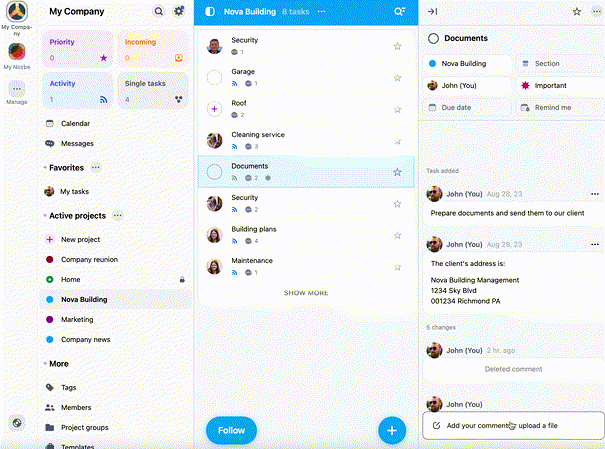
A window with a list of your most recent files will appear. Select the files you’d like to attach, or hit the “Search files” bar and type in the file title or content to find the appropriate file. Confirm your choice and add a comment.
Remember that these files are your reference materials, so if you wish to update them, you need to do so in the app where they originated, which is Dropbox.
Please note that you cannot attach files from Dropbox that have been shared with you by someone else.
If you attach a Dropbox file to a shared project, everyone with access to that project can view and download the files, but they cannot edit or delete them. They also won’t be able to access the full file in Dropbox unless you grant them permision there. They can request access by clicking “Open in Dropbox” button.
Disable the integration
To turn off the integration, click the gear icon -> Settings -> Dropbox -> Disable the integration.
After disabling the integration, Dropbox files you added to tasks will remain in your Nozbe. You will still be able to access them.
You won’t, however, be able to attach new Dropbox files in comments to your tasks.






