Slack Integration
How to connect Slack with Nozbe
With the Nozbe integration for Slack, you can add new tasks and receive notifications on the ones you’re already working on in Nozbe - all without leaving Slack!
With this integration, you can:
- create new Nozbe tasks directly from Slack conversations using the “Create Task” option in the Message Menu. You’ll save actionable stuff from Slack to Nozbe.
- get Slack notifications to ping you when someone assigns you a task in Nozbe or mentions you in a comment.
- preview Nozbe tasks in Slack and add practical reminders.
First, you have to connect your Nozbe account to Slack with a button below:
You have to confirm the request:
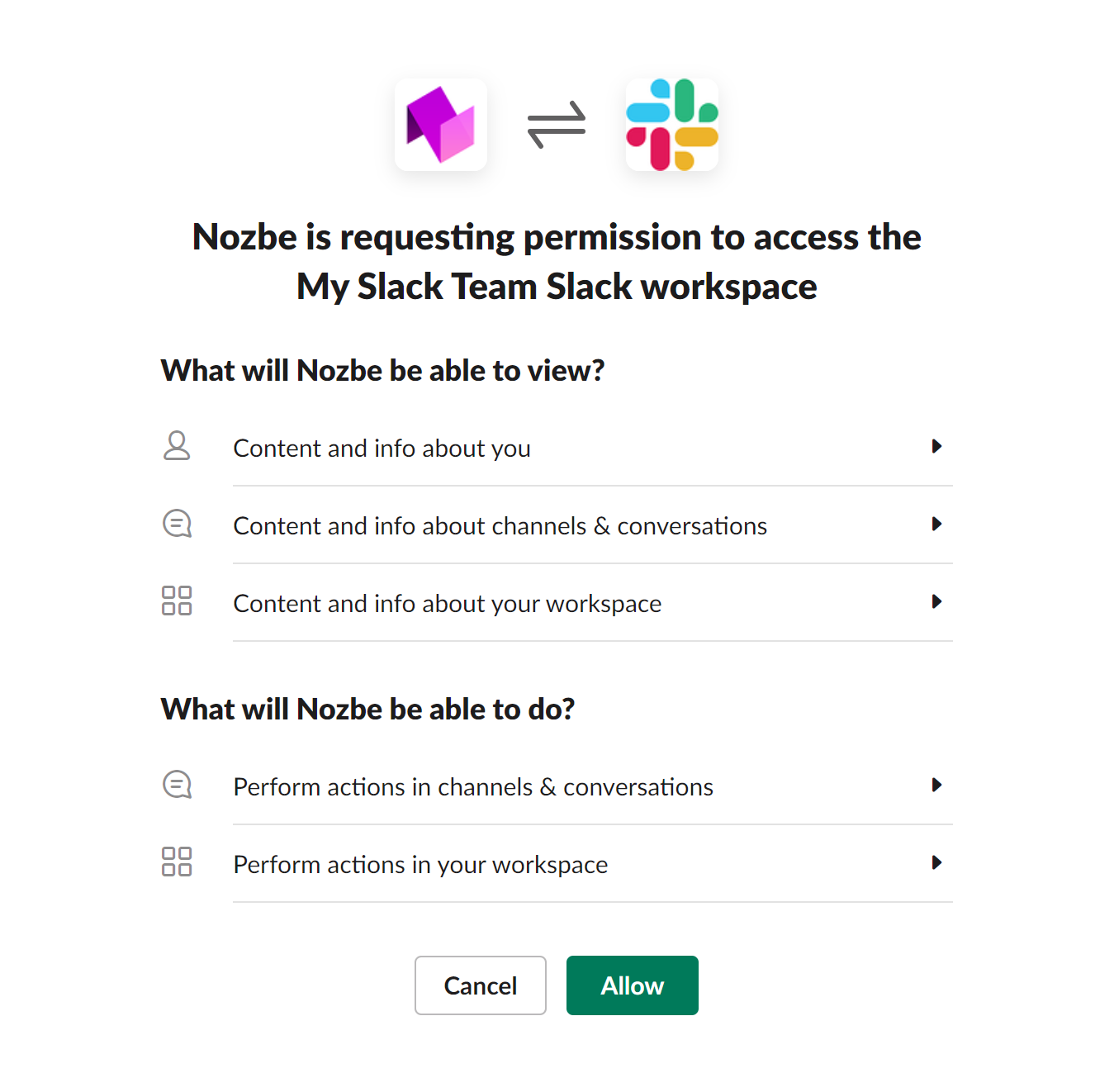
Next, you’ll be asked to provide login credentials to connect NT with Slack.
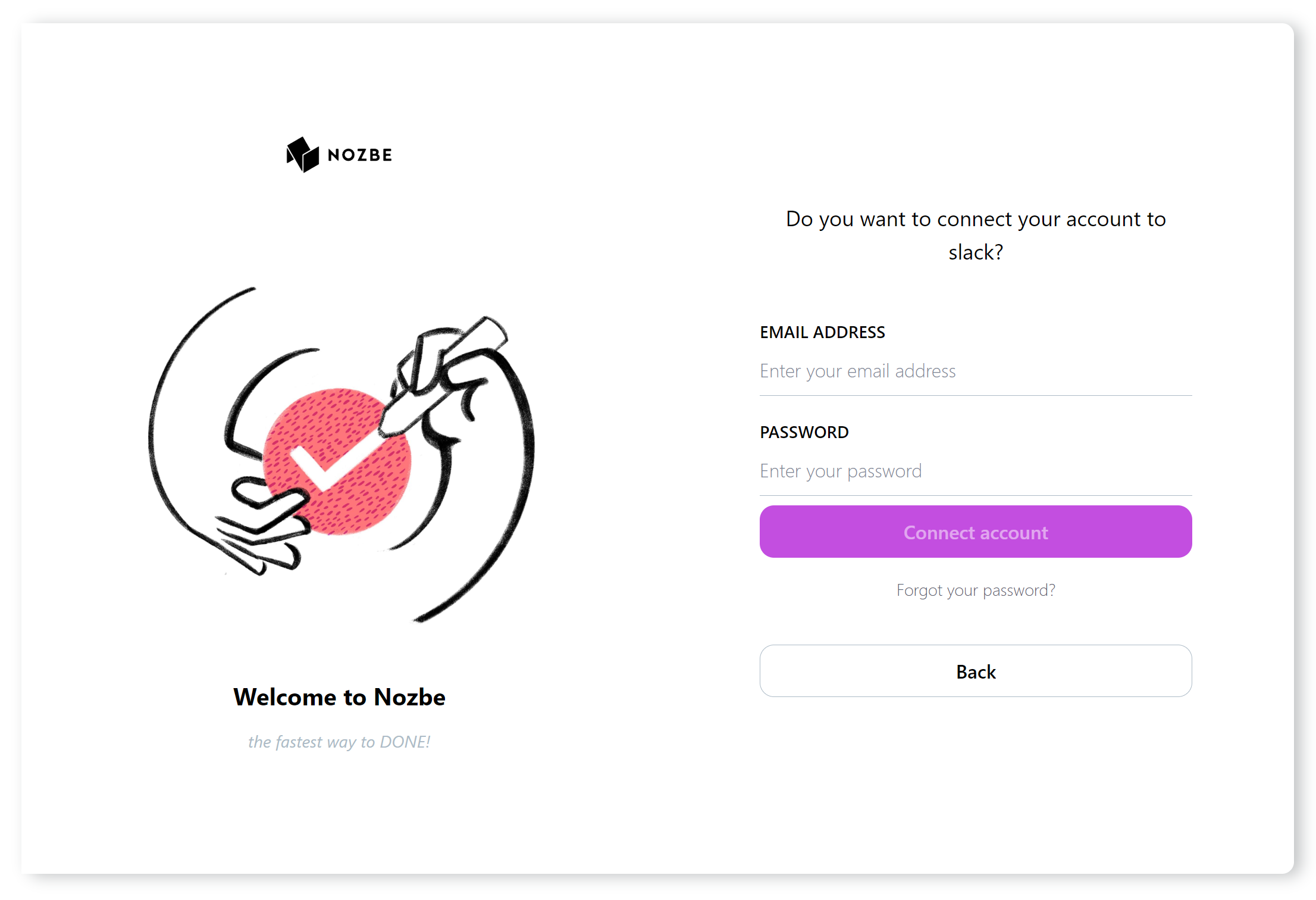
If you have 2FA active, you will need to provide One Time Password.
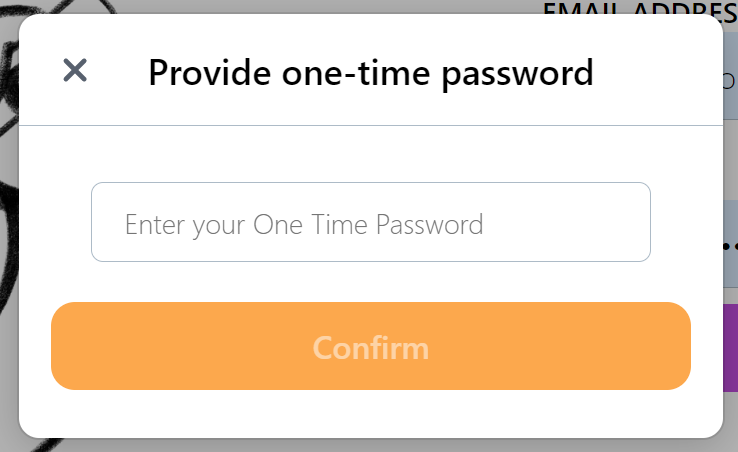
Your Nozbe account would now be linked to your Slack account. You can now proceed to create tasks from Slack messages.
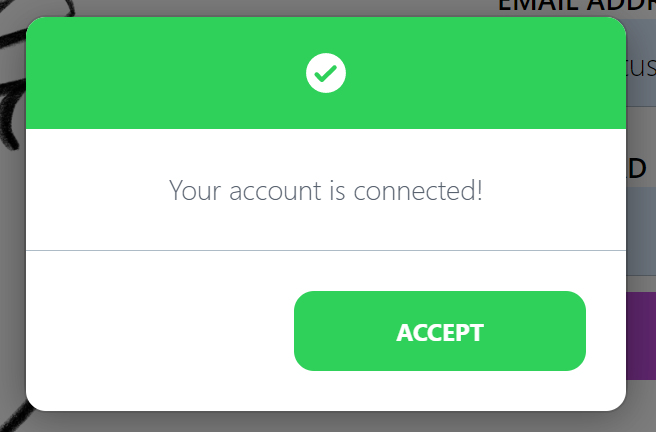
How to add tasks to Nozbe directly from Slack
Use the message action menu to add tasks from Slack messages (3 dots button). If you don’t see Nozbe action in this menu, go to “More messages shortcuts.”
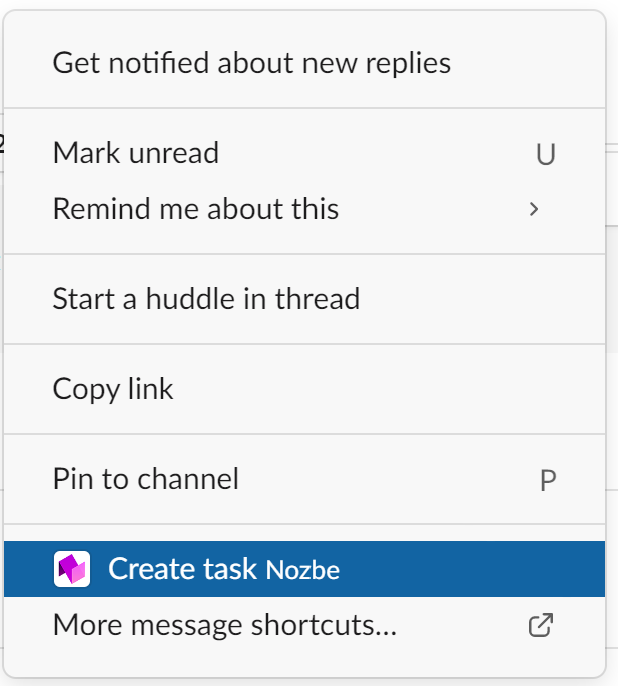
Now set the task’s parameters and the comment. You can also set an assignee and a project.
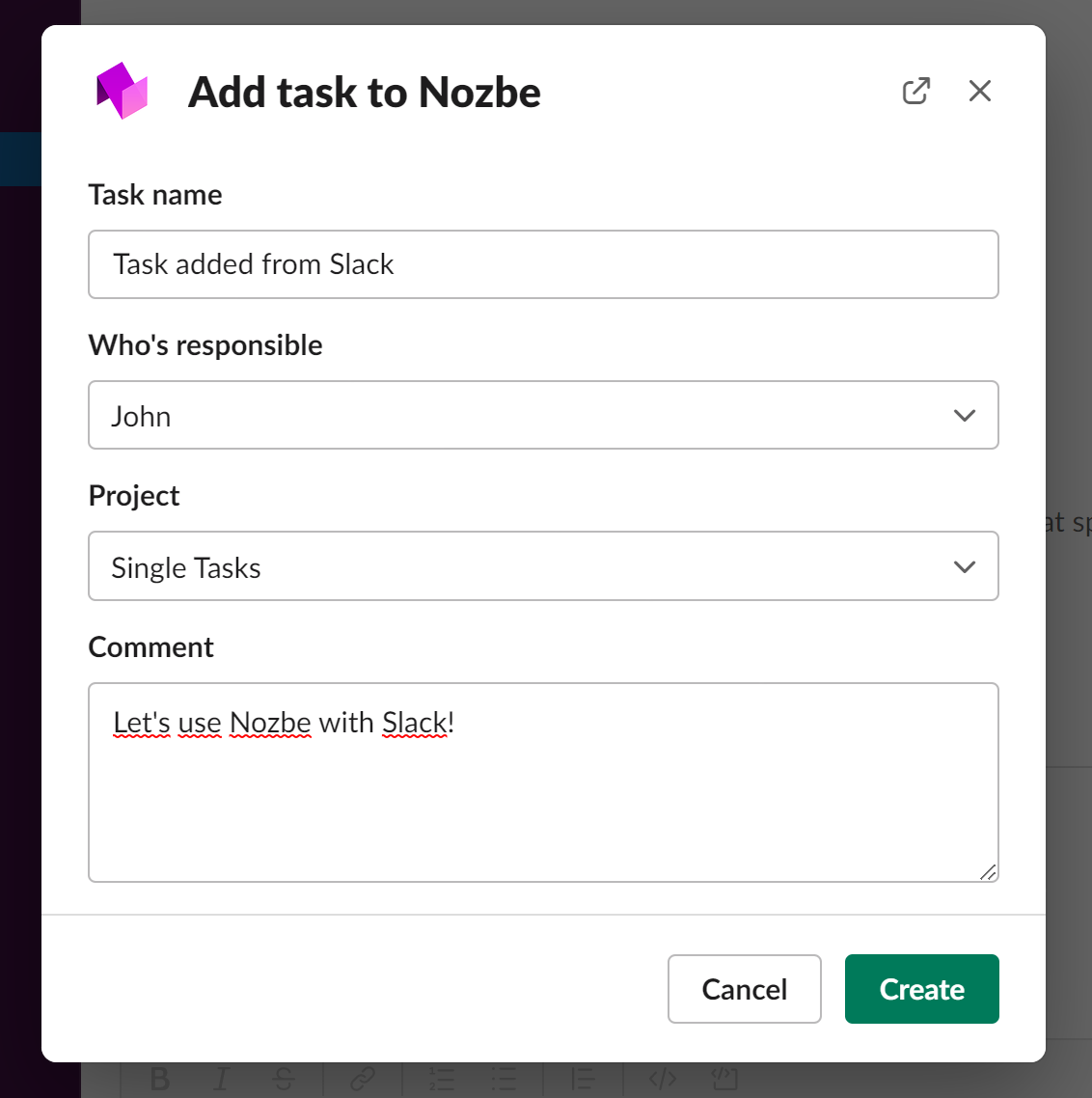
The newly created task will have a direct link to the original message.
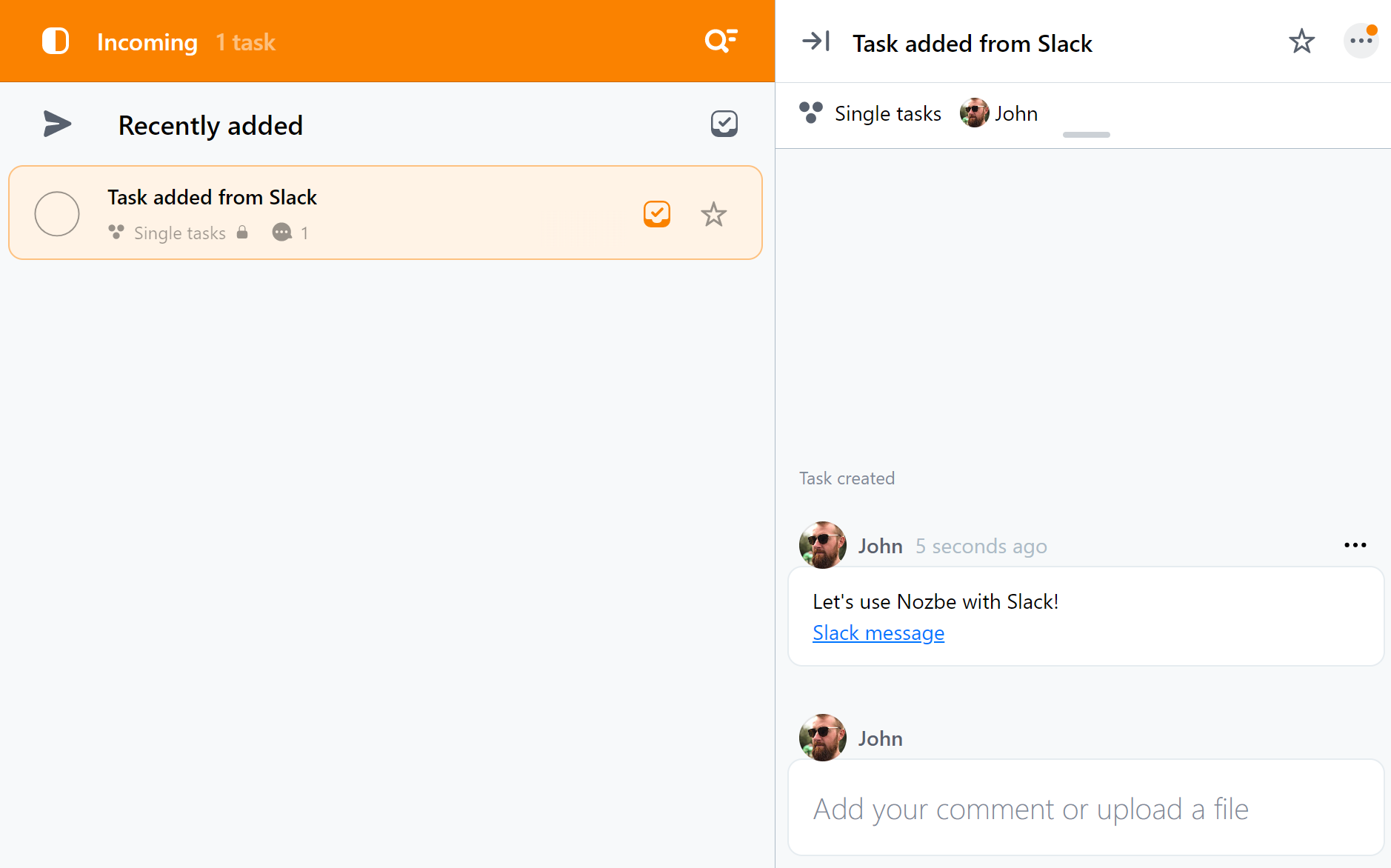
How to get Nozbe’s notifications in Slack
To ensure you have this turned on, go to integration settings by typing the /nozbe settings command in Slack.

Now Nozbe will send you a message once someone mentions or assign a task to you in Nozbe.
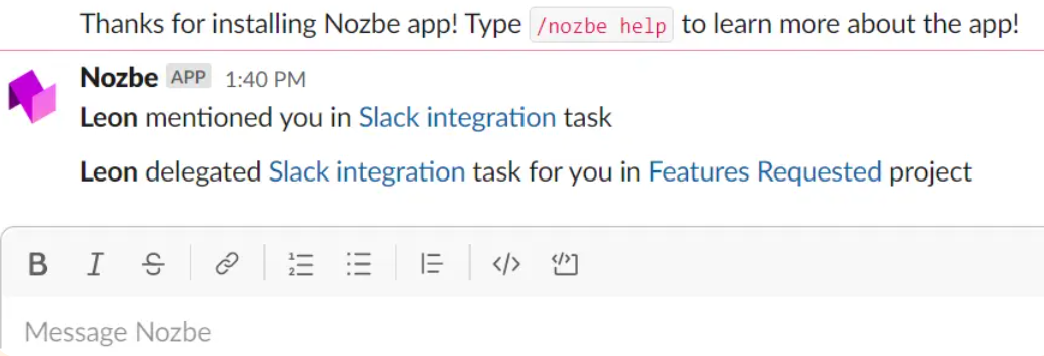
How to invite someone to your space via Slack
You have to be the space owner or admin to invite someone via Slack. Also, sign in to your Nozbe account in your browser or the app and that you have installed the Nozbe app on Slack (you can find the instruction here).
Open your Slack app and go to the workspace you want to invite to Nozbe. Once you are there, type /nozbe invite, and you should see the “Invite” button. Tap on it to be forwarded to your Nozbe app.
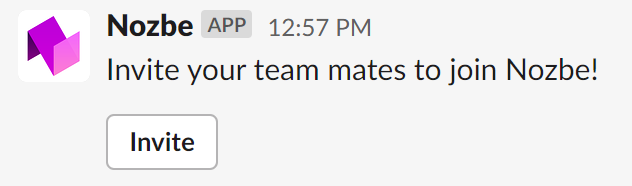
In Nozbe, you should see a list of the users you can invite to your space. Select at least one of them and press “Invite.” You should see those invited members on your space member list in the left panel.
The invited person will receive an invitation from the Nozbe app via Slack message. They should tap on the invitation link, create their Nozbe account, and join your space.






