Evernote Integration
How to connect Nozbe with Evernote
To integrate Nozbe with Evernote, click the gear icon → Settings → Evernote. Hit the “Enable integration” button to enable the integration.
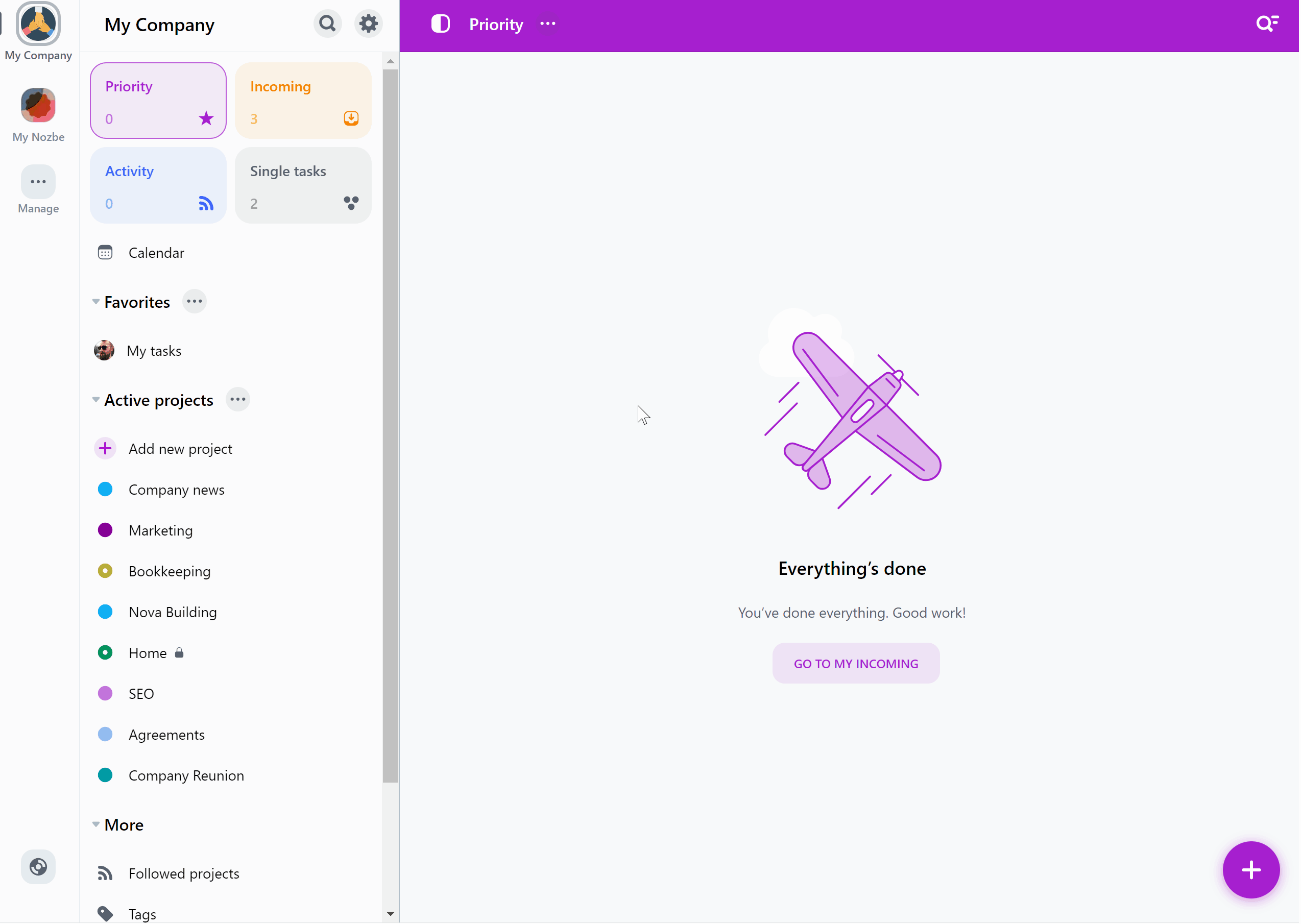
You will be asked to sign in to your Evernote account in the next step. Once you’re signed in, you will be asked to authorize Nozbe to access your Evernote account. Hit “Authorize” to enable the integration.
You can also enable the integration when you first try to attach an Evernote note in a comment. The app will ask you to set up the integration first before adding such attachment to your comment.
And that’s it!
By default, the access token is valid for 1-year only. After that time you will need to re-authorize in order to continue using the integration.
After integrating Nozbe with Evernote, you will be able to see your Evernote notes and reminders in Nozbe. The integration doesn’t support Evernote tasks.
Evernote notes
You can attach your Evernote notes in comments to tasks.
To do this, hit the “+” button in the comment box, then choose “Attach Evernote note”.
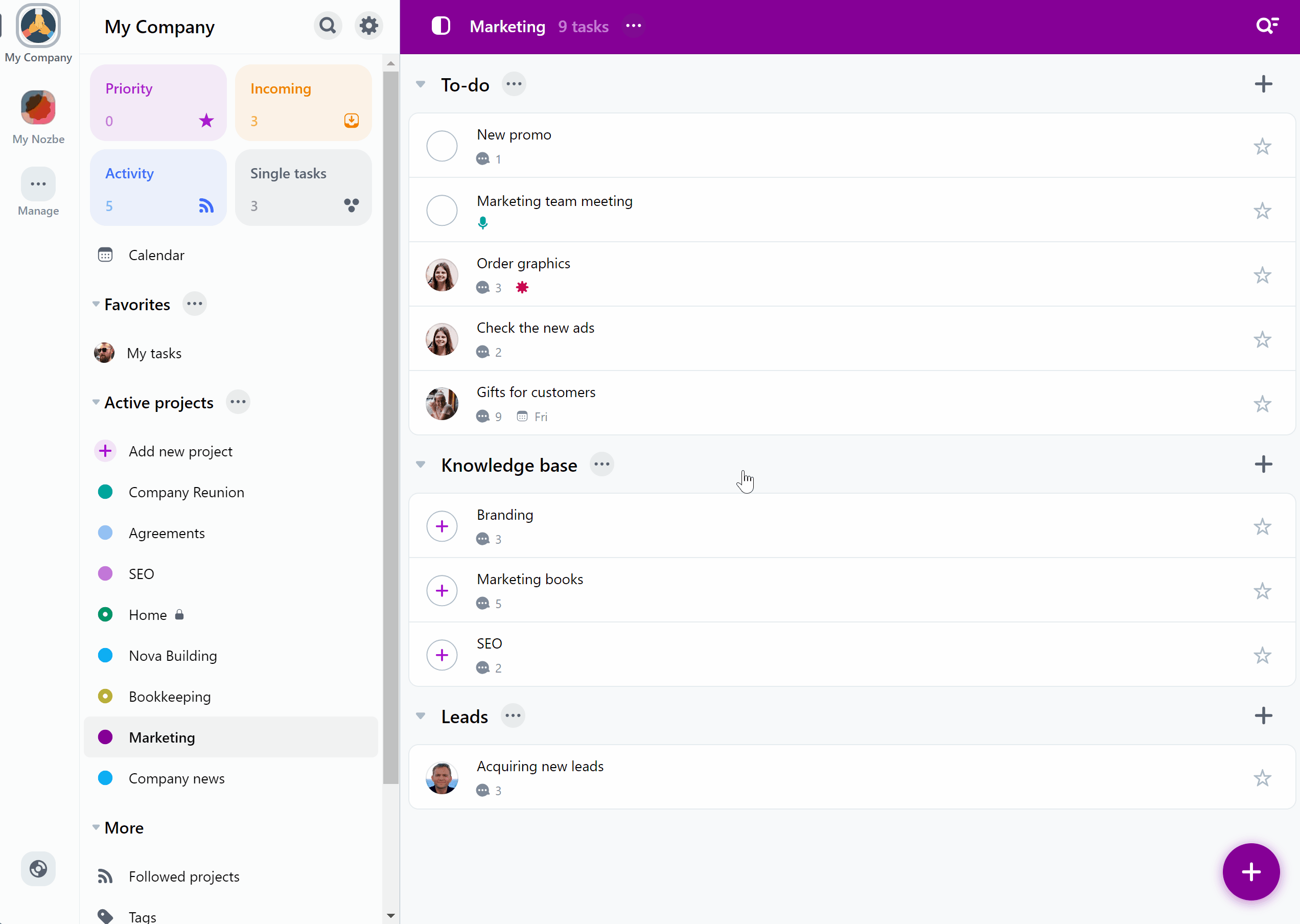
A window with a list of your most recent notes will show up. Select the notes you’d like to attach, or hit the “Search notes” bar and type in the note’s title or content to find the appropriate note. Confirm your choice and add the comment.
Nozbe will show you a thumbnail of text notes, images and gifs. You can also click on a thumbnail to open the note’s preview. If you’d like to see the original note in Evernote, hit the “Open in Evernote” button at the bottom of the preview window.
These notes are your reference materials. If you wish to update them, you need to do it in the app of their origin, that is in Evernote.
It’s not possible to attach notes from Evernote that have been shared with you by someone else.
If you attach an Evernote note in a shared project, all people who have access to that project will be able to see the thumbnail of that note, as well as its preview. They won’t, however, be able to access the full note in Evernote without you granting them access to it in that app. They can request the access to such note after hitting the “Open in Evernote” button.
Evernote reminders
If you add a reminder to your note in Evernote, it will be synced to Nozbe as a new task with an “Evernote reminder” tag.
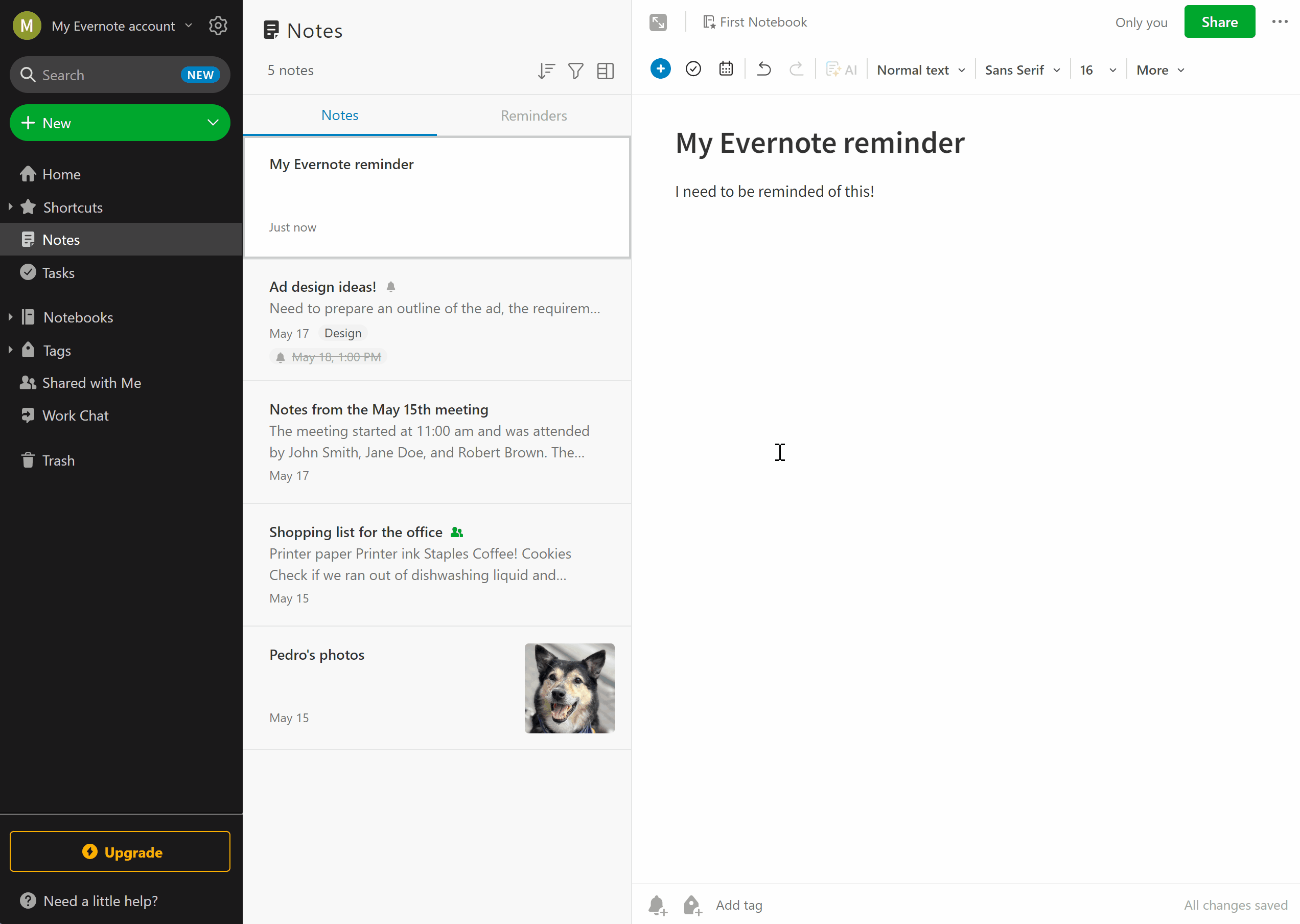
The task will be added to your Single Tasks with a due date identical to the one you set in Evernote. The task will also appear in your Incoming, so you won’t miss it.
The content of the note will be added as a comment to that task - just like an attached Evernote note.
Any change you make in a reminder’s name, date or time in Evernote will be synchronized in Nozbe, and the other way around.
If you change the content of the note in Evernote, it will be synchronized in Nozbe. However, if you add a comment to the task in Nozbe, it won’t be added to your Evernote note.
Disabling the synchronization of reminders
You can also disable the synchronization of Evernote reminders by clicking the gear icon → Settings → Evernote → Sync Evernote reminders.
New Evernote reminders (and any changes you make in them) will no longer be synchronized, but the ones created before disabling the synchronization will remain in your Nozbe.
Disabling the integration
To disable the integration, click the gear icon → Settings → Evernote → “Disable integration”.
Evernote notes added to your tasks, and tasks created from reminders won’t be removed from your Nozbe after disabling the integration. You will still be able to access them.
You won’t, however, be able to attach new Evernote notes in comments to your tasks. New Evernote reminders won’t be synchronized as well.






